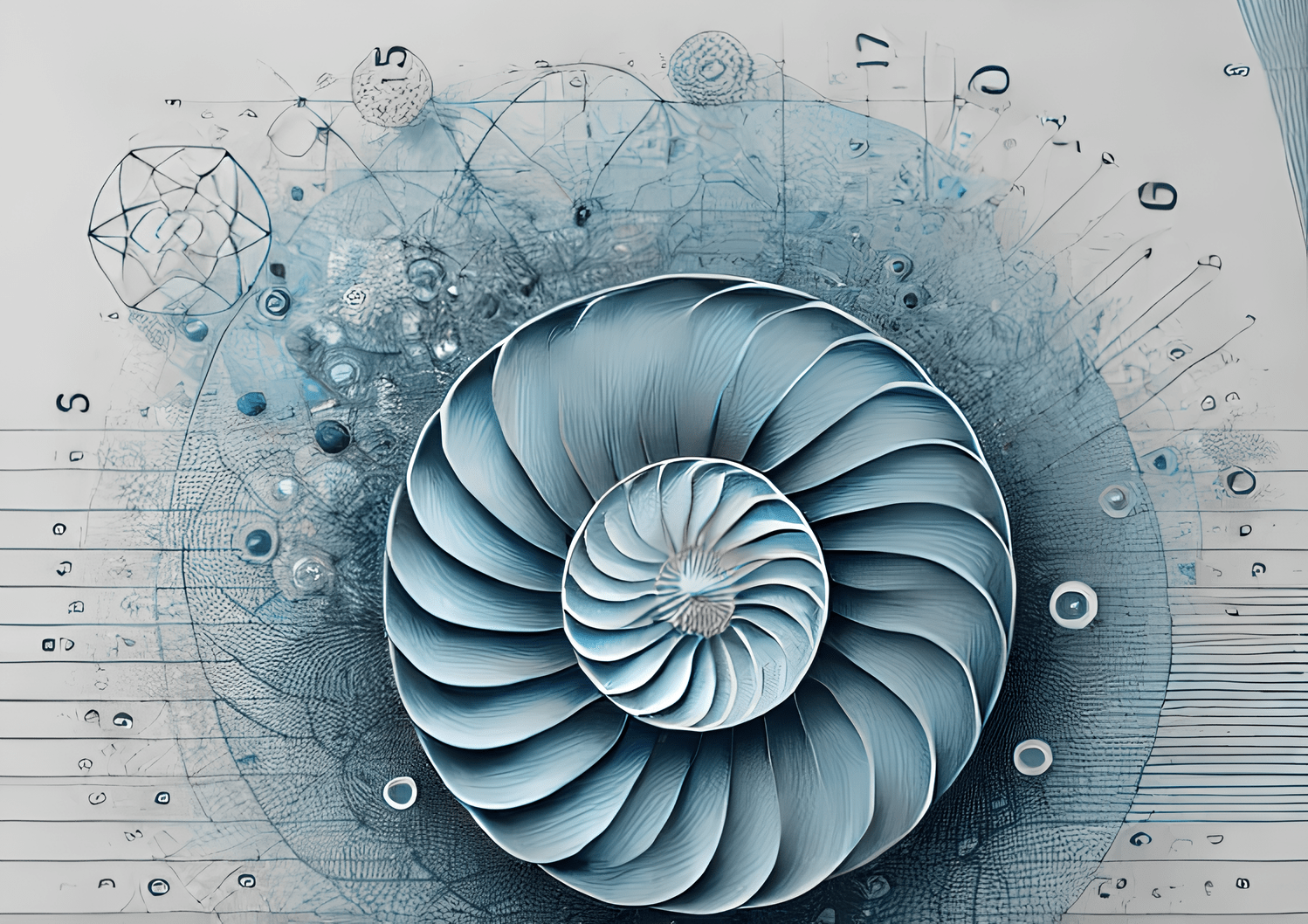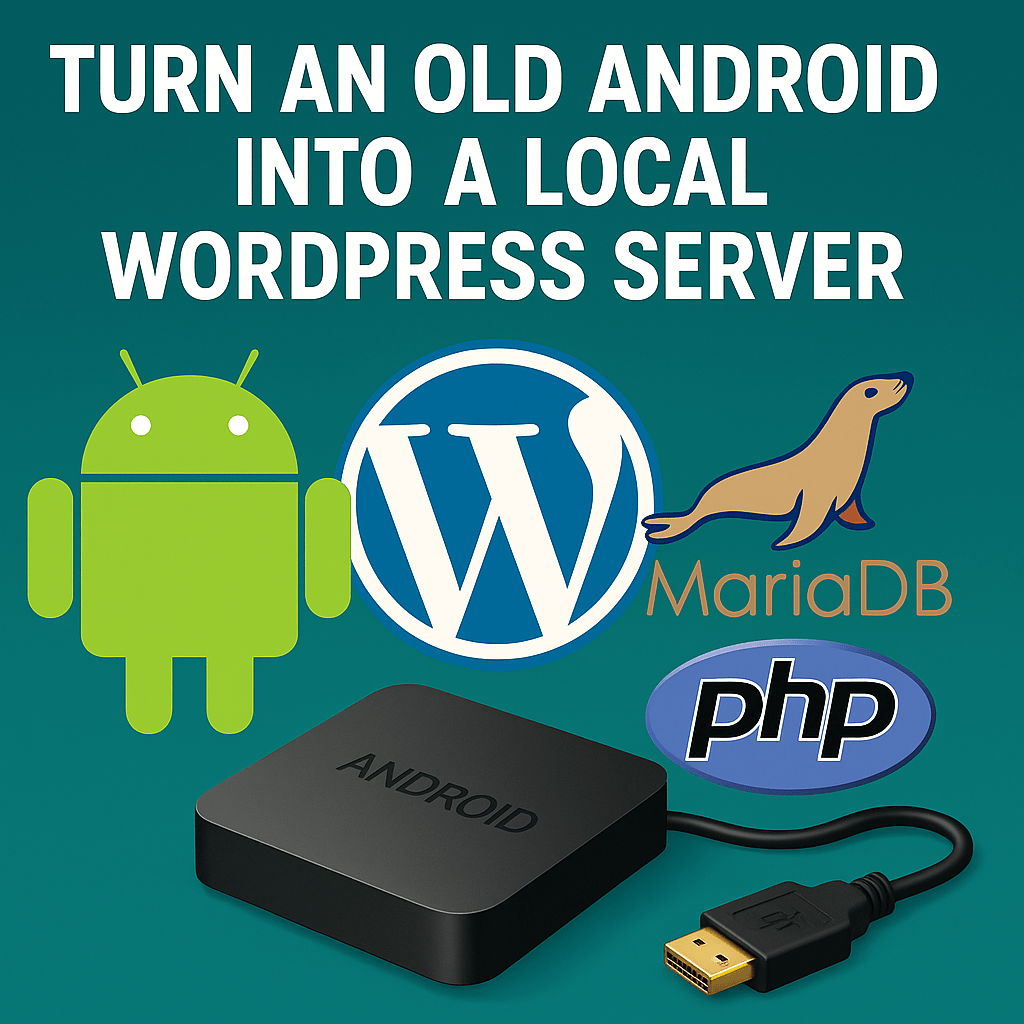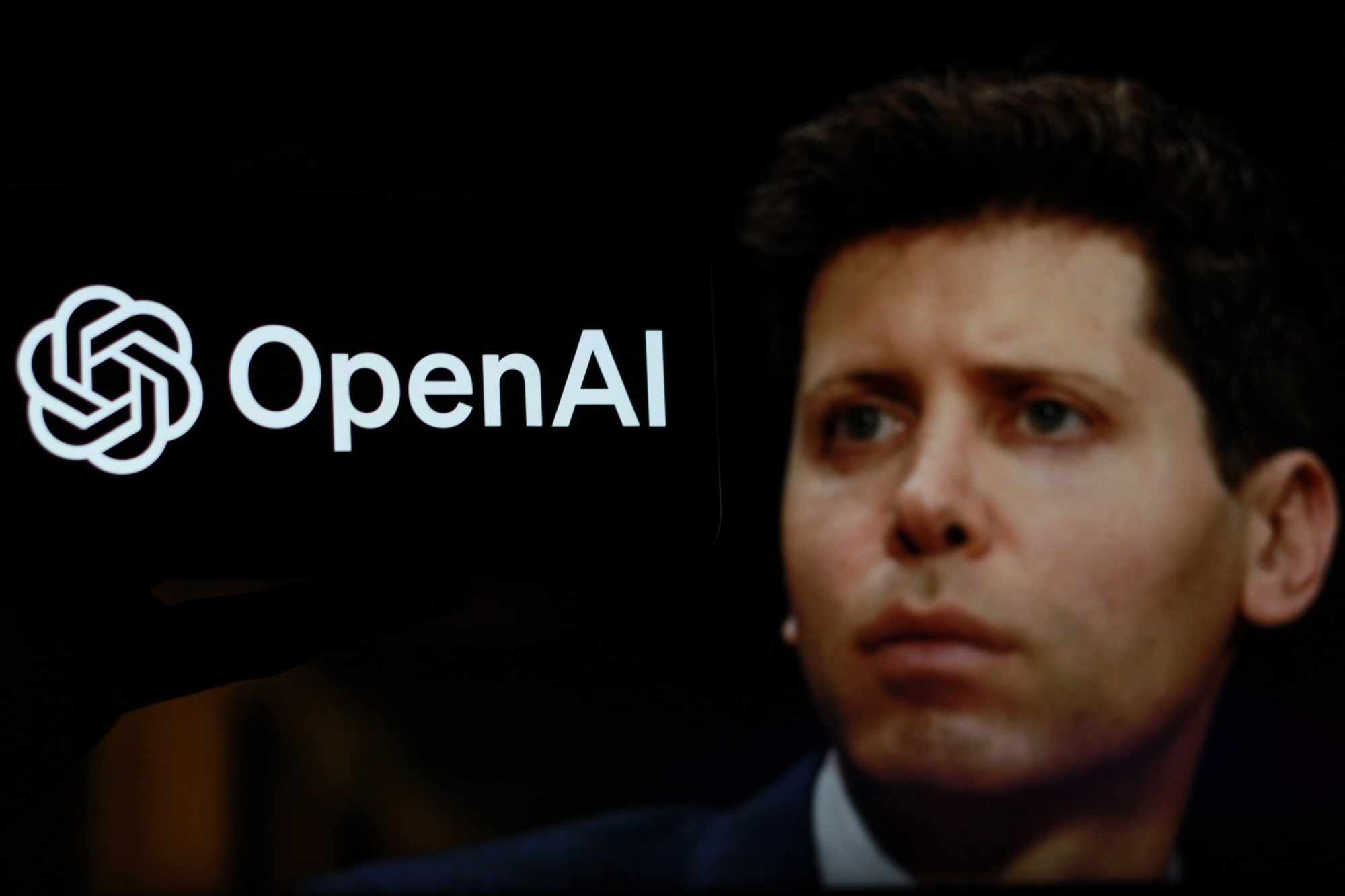Learn how to quickly bulk update SKU numbers for products in a specific WooCommerce category. This guide provides simple, direct steps for efficient SKU management, saving time and enhancing catalog organization.
- Install the "BEAR - WooCommerce Bulk Editor and Products Manager Professional" plugin, either the free or premium version.
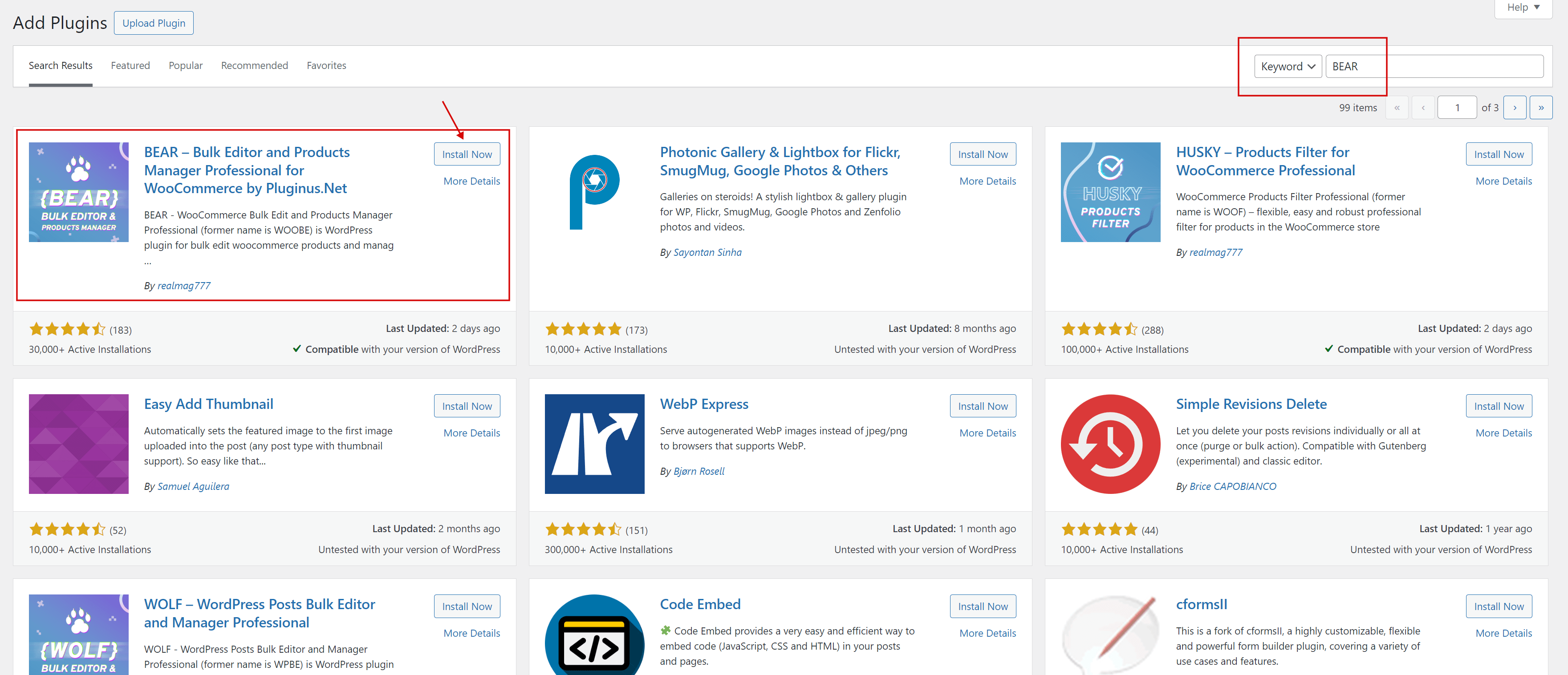
- Once installed, activate the plugin and navigate to the Products Editor.
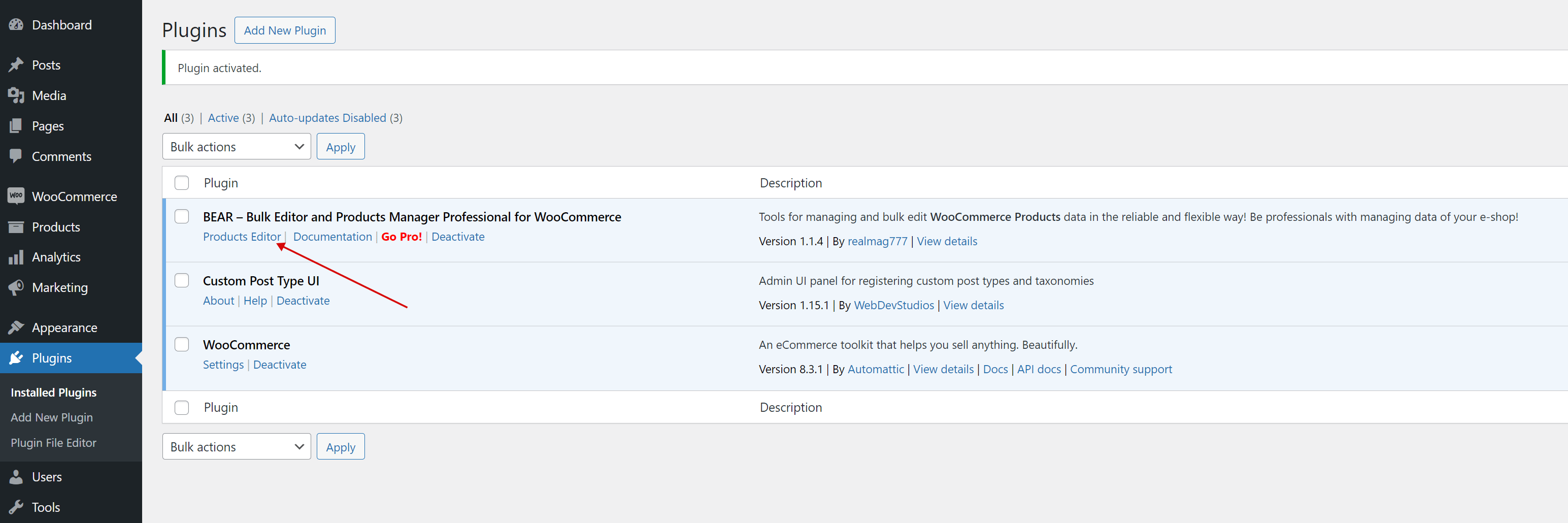
- Navigate to the 'Settings' tab, use the quick search to locate the 'sku' field, and then click the 'Save all settings' button.
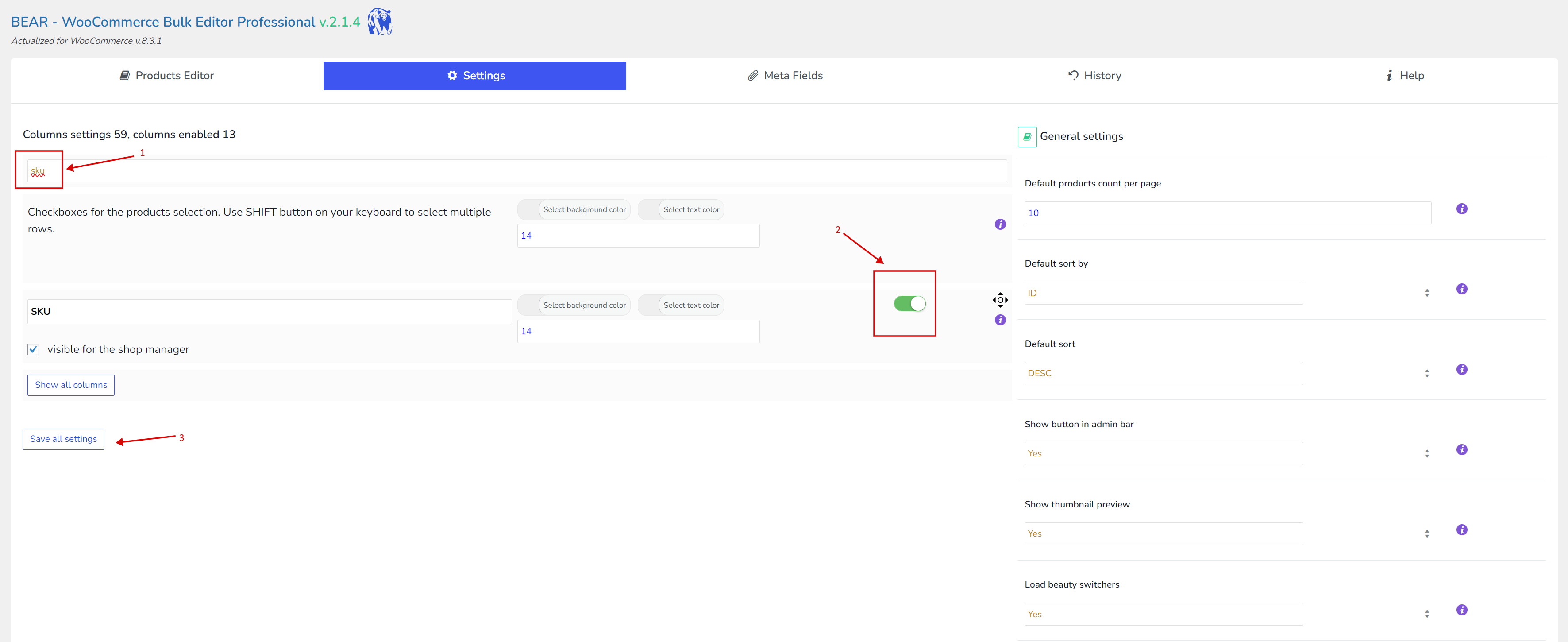
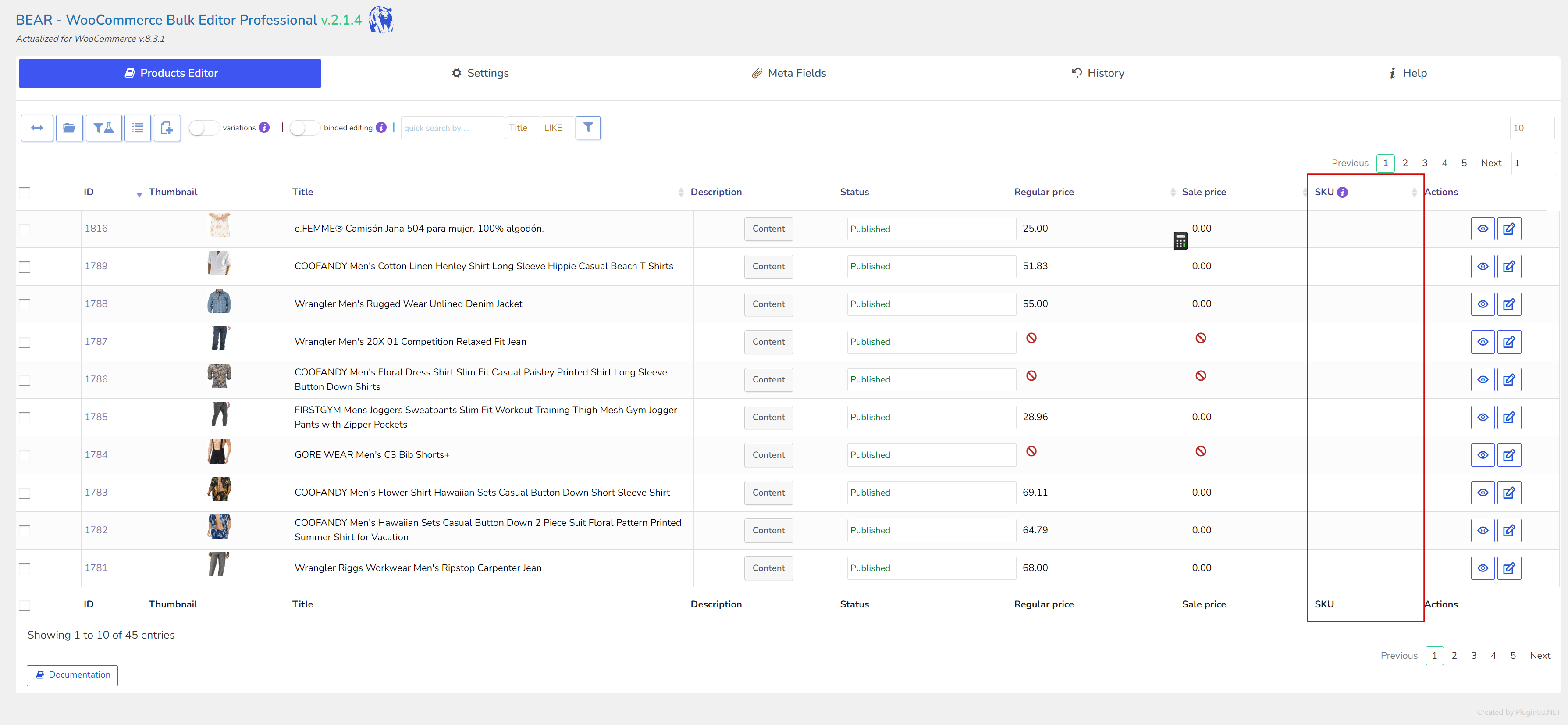
- Head over to the top tab 'Show: Filters/Bulk Edit/Export', then select 'Bulk Edit' and navigate to the SKU section. Note that you can enter a partial name as a string and then append special variables from the dropdown. In this example, we've chosen {ID} [which represents the product ID]. Once you've set the value, click the 'Do Bulk Edit' button to apply the changes.
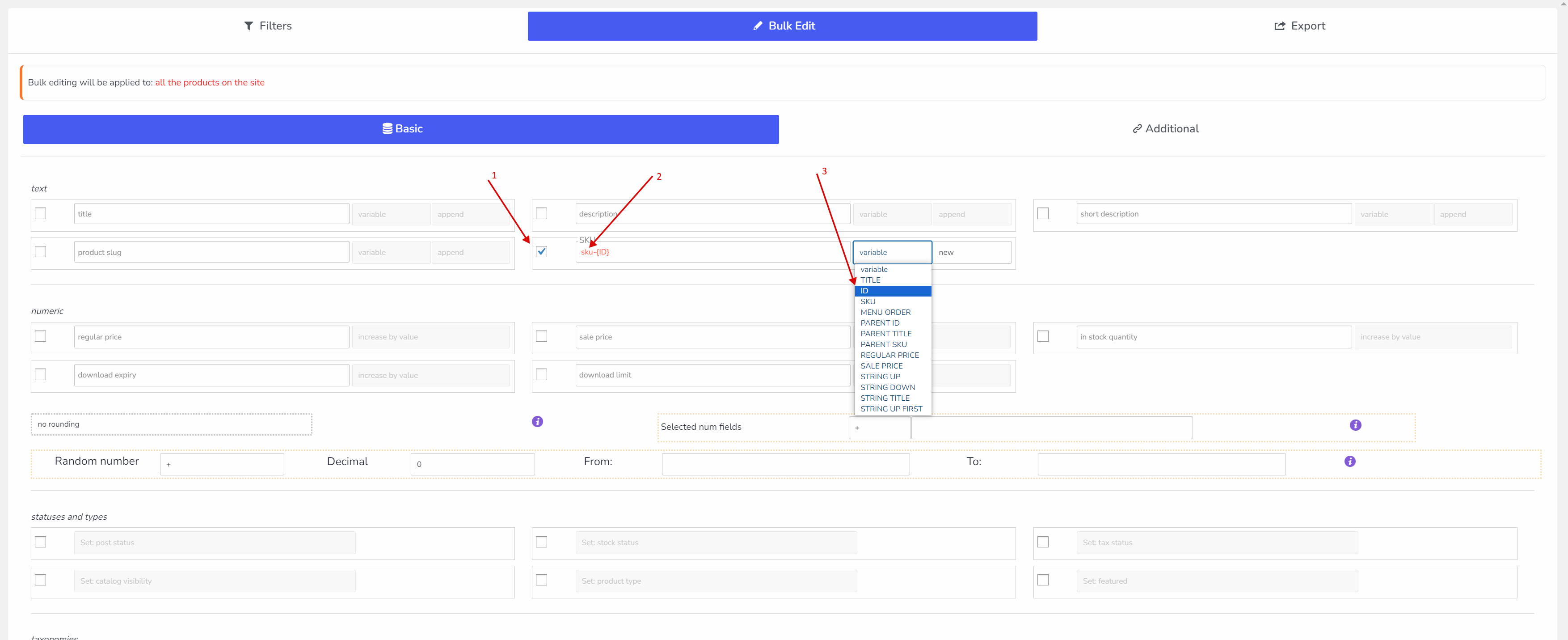
- Here is the result:
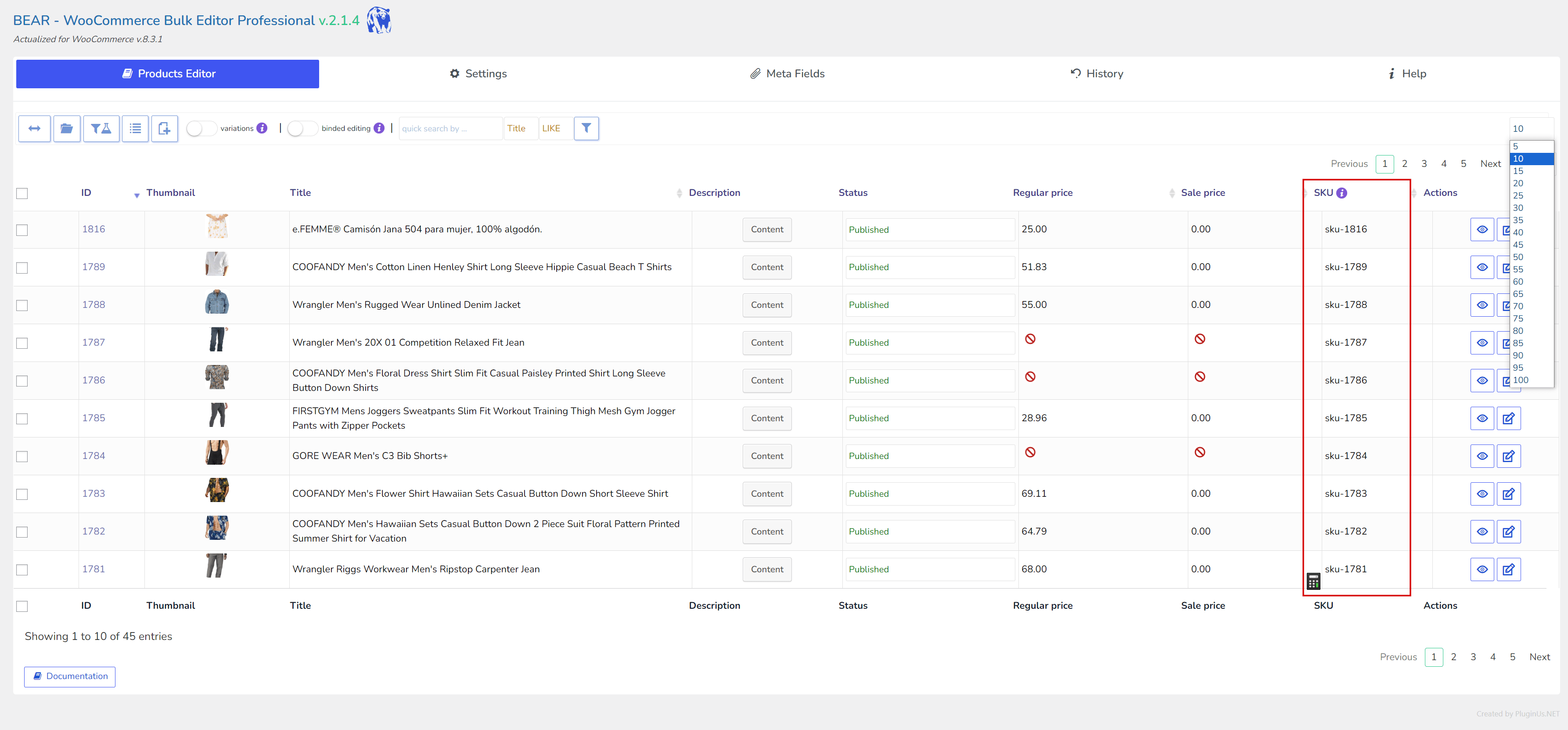
- Remember, you can always undo the last operations by going to the 'History' tab.
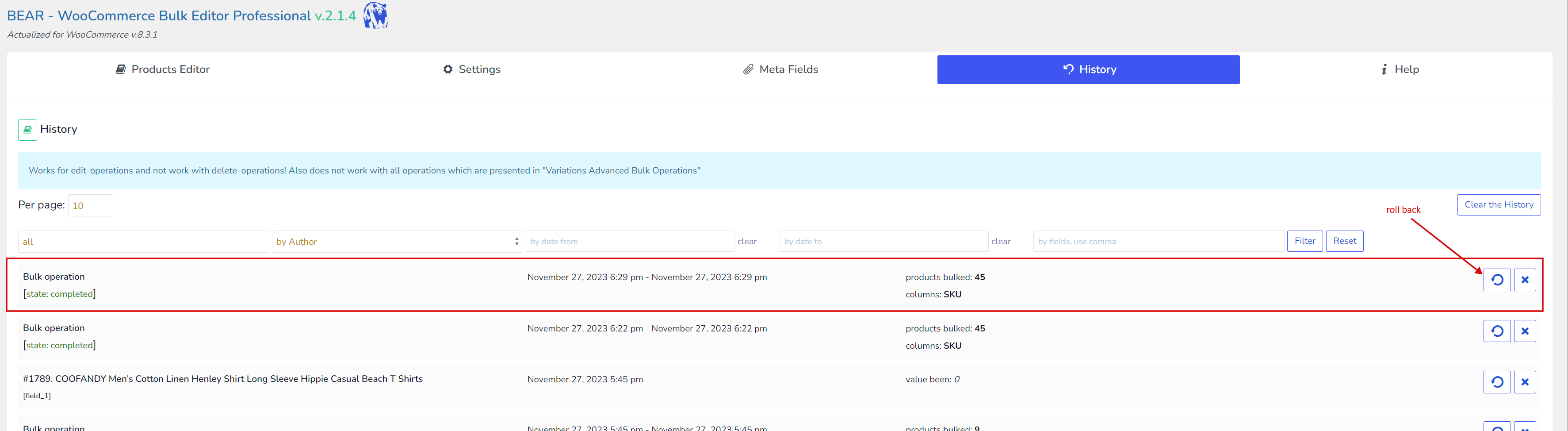
1