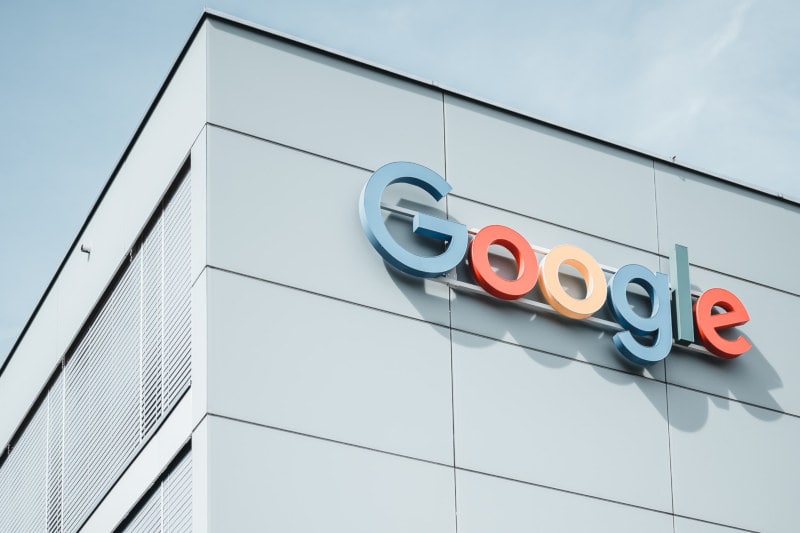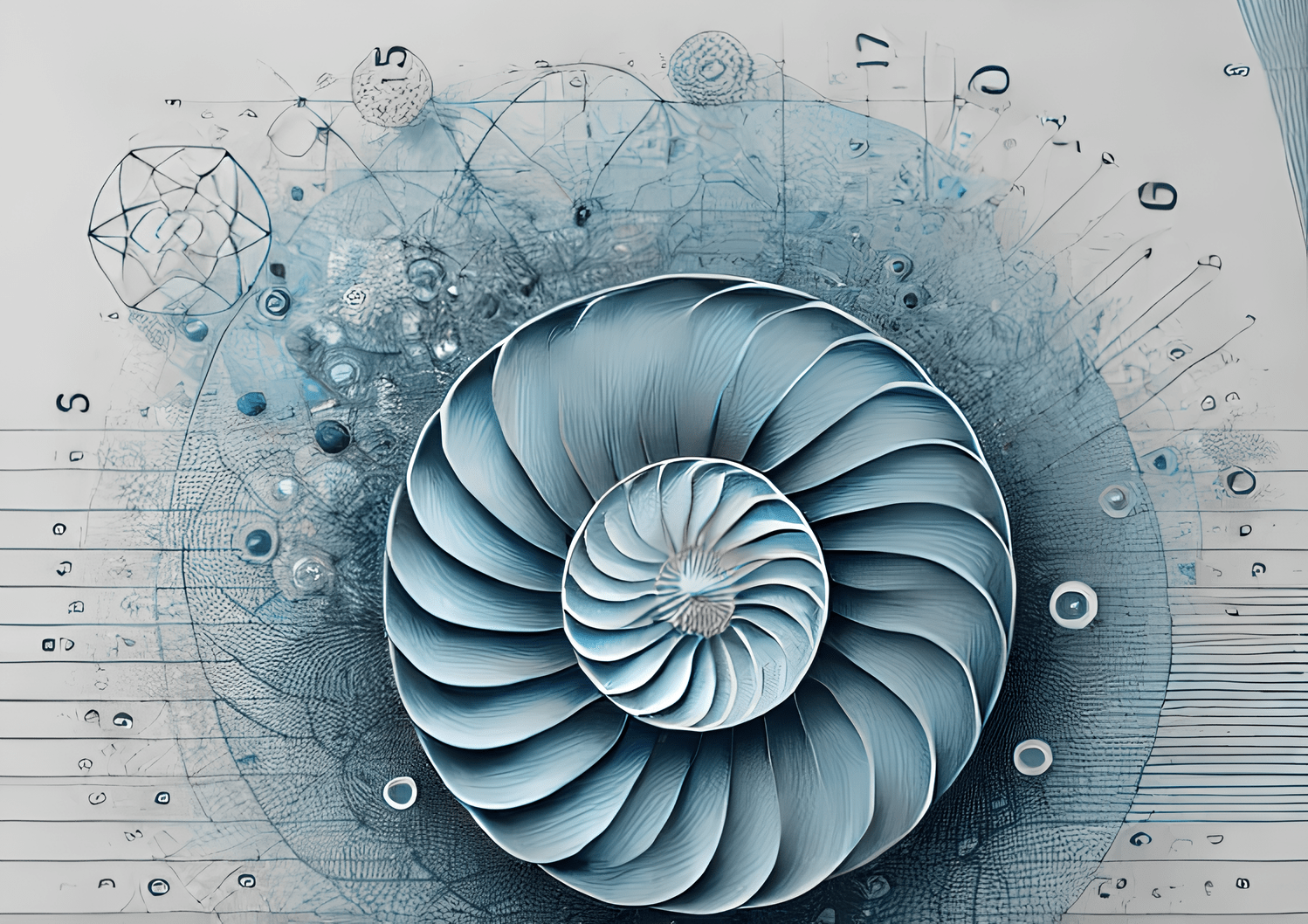Learn how to efficiently add and modify custom fields for all products in a designated WooCommerce category with this straightforward guide. Tailored for shop managers seeking quick and effective solutions.
- Install the "BEAR - WooCommerce Bulk Editor and Products Manager Professional" plugin, either the free or premium version.
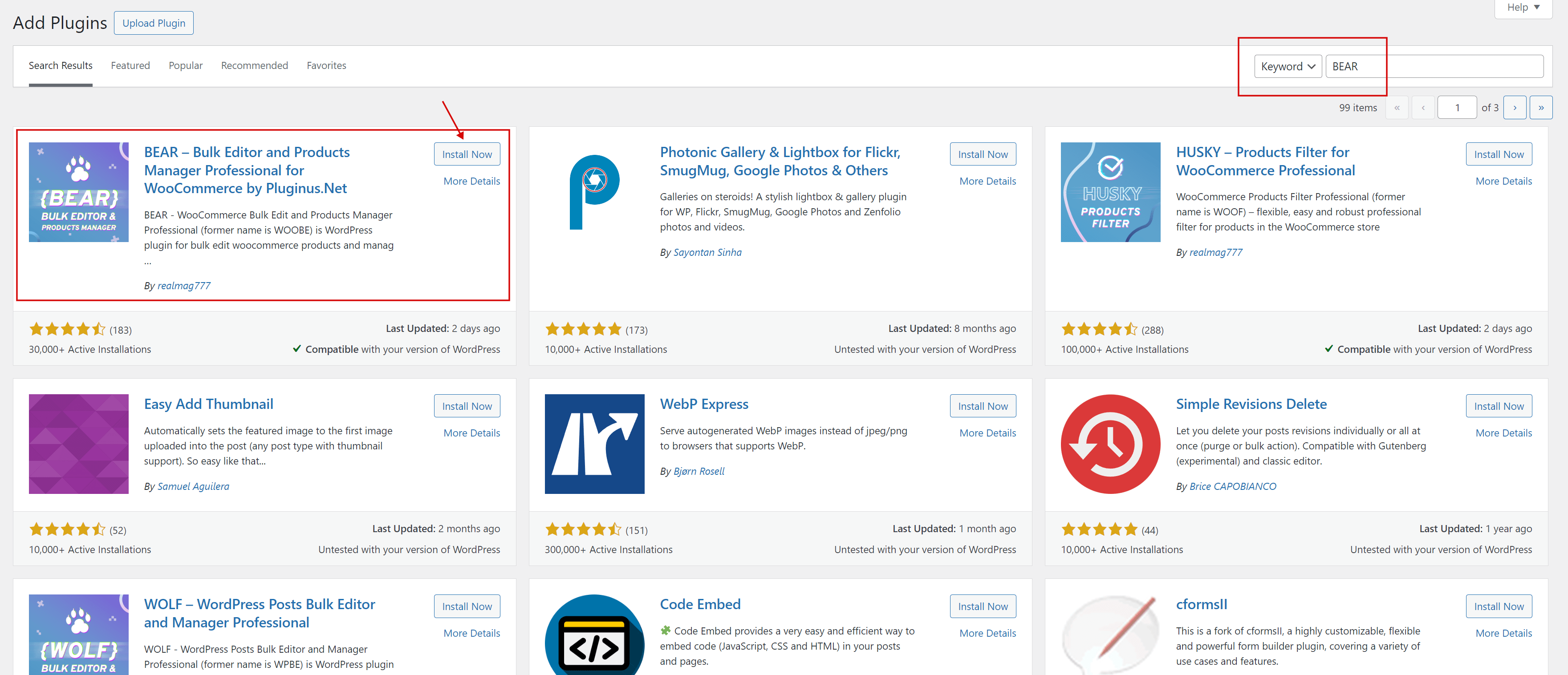
- Once installed, activate the plugin and navigate to the Products Editor.
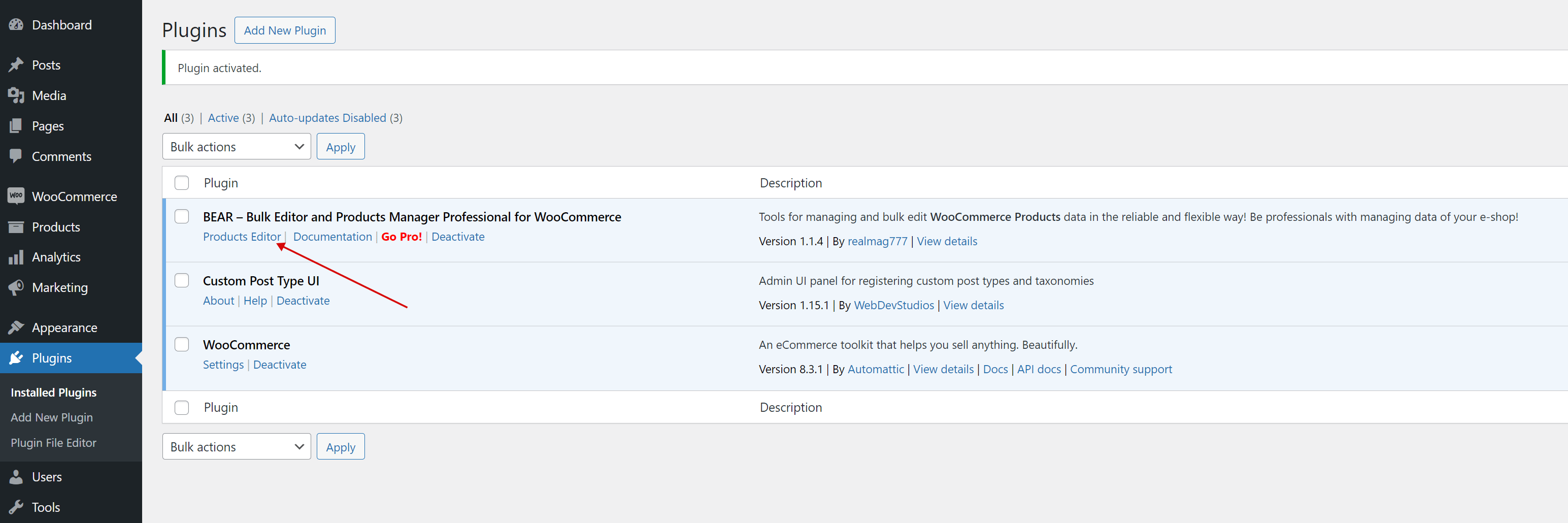
- Navigate to the 'Meta' tab, add a meta field either by using the product ID or manually entering its key, and then click the 'Save meta fields' button. Note that you can create six different types of meta fields, and the type you choose determines the kind of data they will store. Additionally, the text input field can be set to either 'string' or 'number' data types.
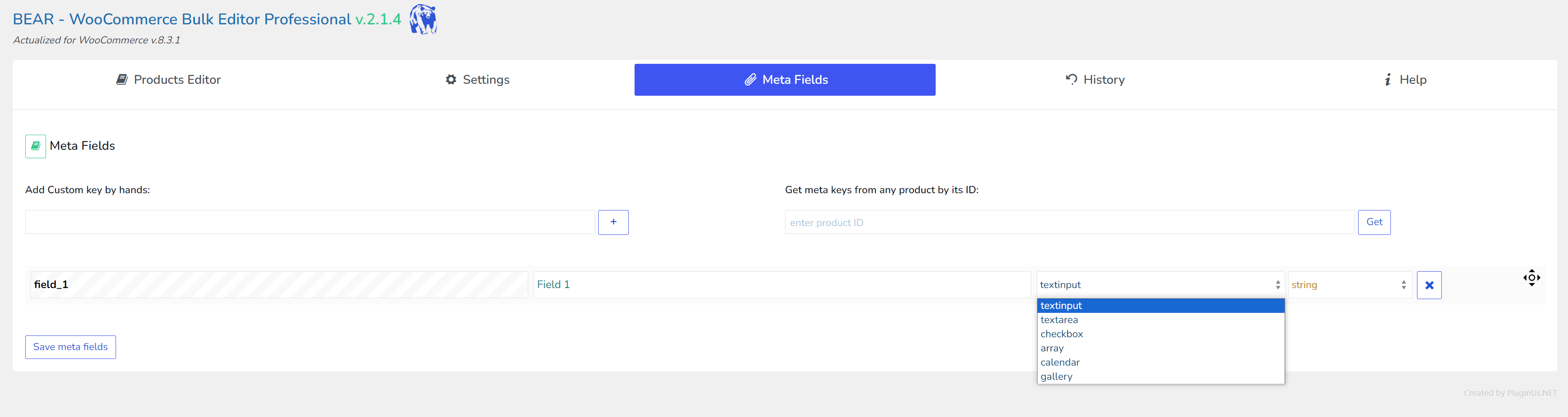
- Once the page reloads, head over to the 'Settings' tab. In the quick search text input, type the title of the meta field you just created, enable it, and then click the "Save all settings" button.
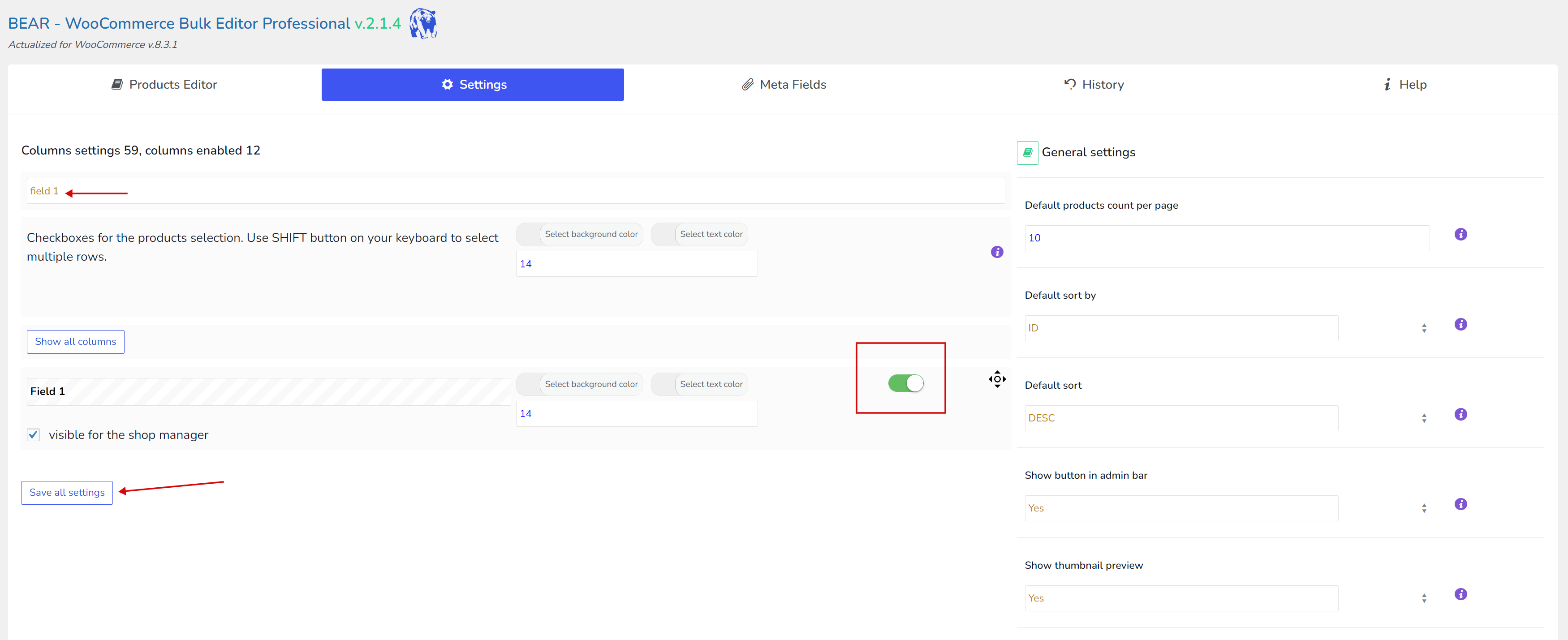
- After the page reloads, you'll see a new column for the meta field in the table. Remember, initially, none of the products will have a value for this meta field. If you plan to use this field for filtering on the site's front end, it's advisable to first set a default value using bulk operations. For text inputs of the type 'number', for instance, you might set this default value to 0.

- Navigate to the 'Hide: Filters/Bulk Edit/Export' tab, then proceed to the 'Bulk Edit' tab and go to the 'numeric' section. Click on the checkbox for the 'Field 1' block, enter 0 as the value, and ensure 'set new' remains selected.
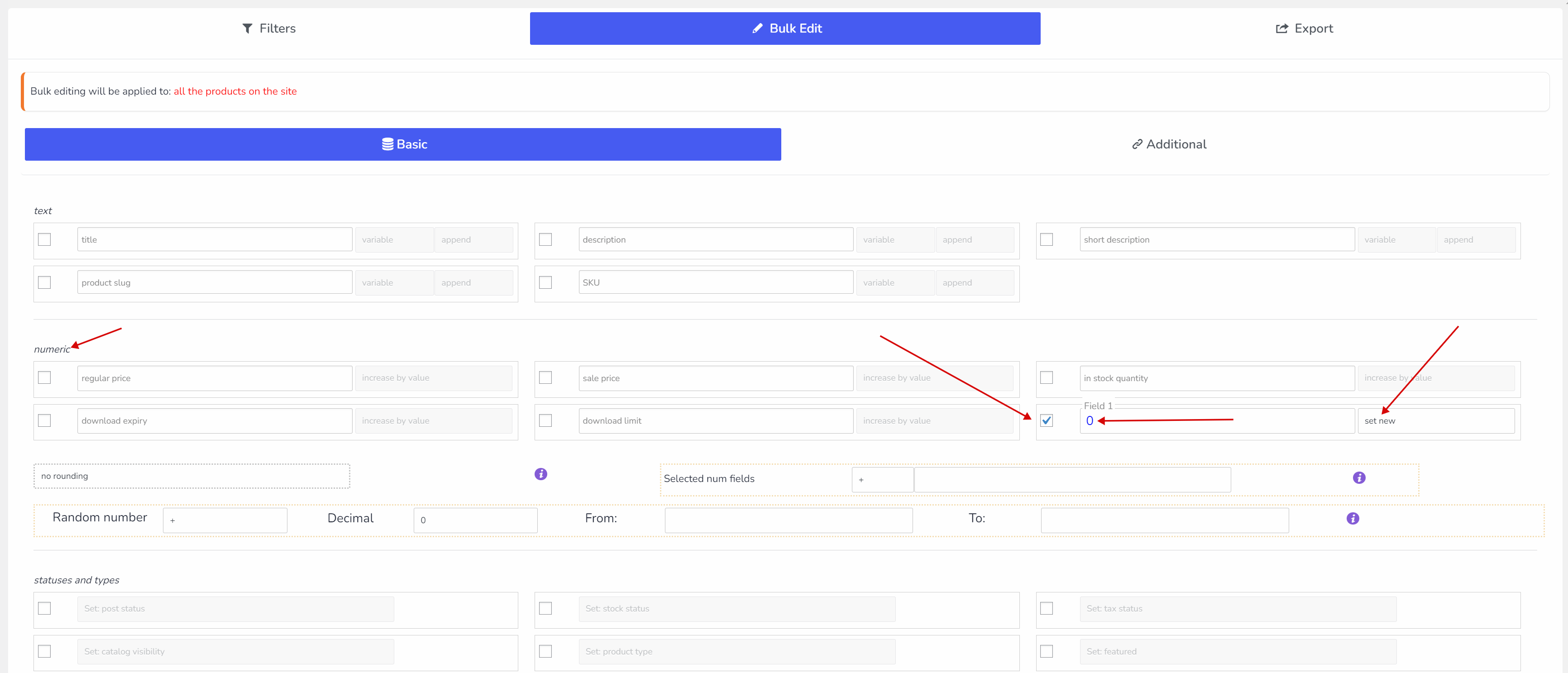
- Now, all your products have a default value of 0. You can choose to set a different default value if you wish, and even use a default string. However, please remember to set the appropriate data type for the field before doing so.
- Next, you have several options for assigning different data to these meta fields. You can do it manually (by hands), use binded editing, or filter products by any criteria (taxonomia for example) and then apply a value to the filtered data by clicking the 'Do Bulk Edit' button.
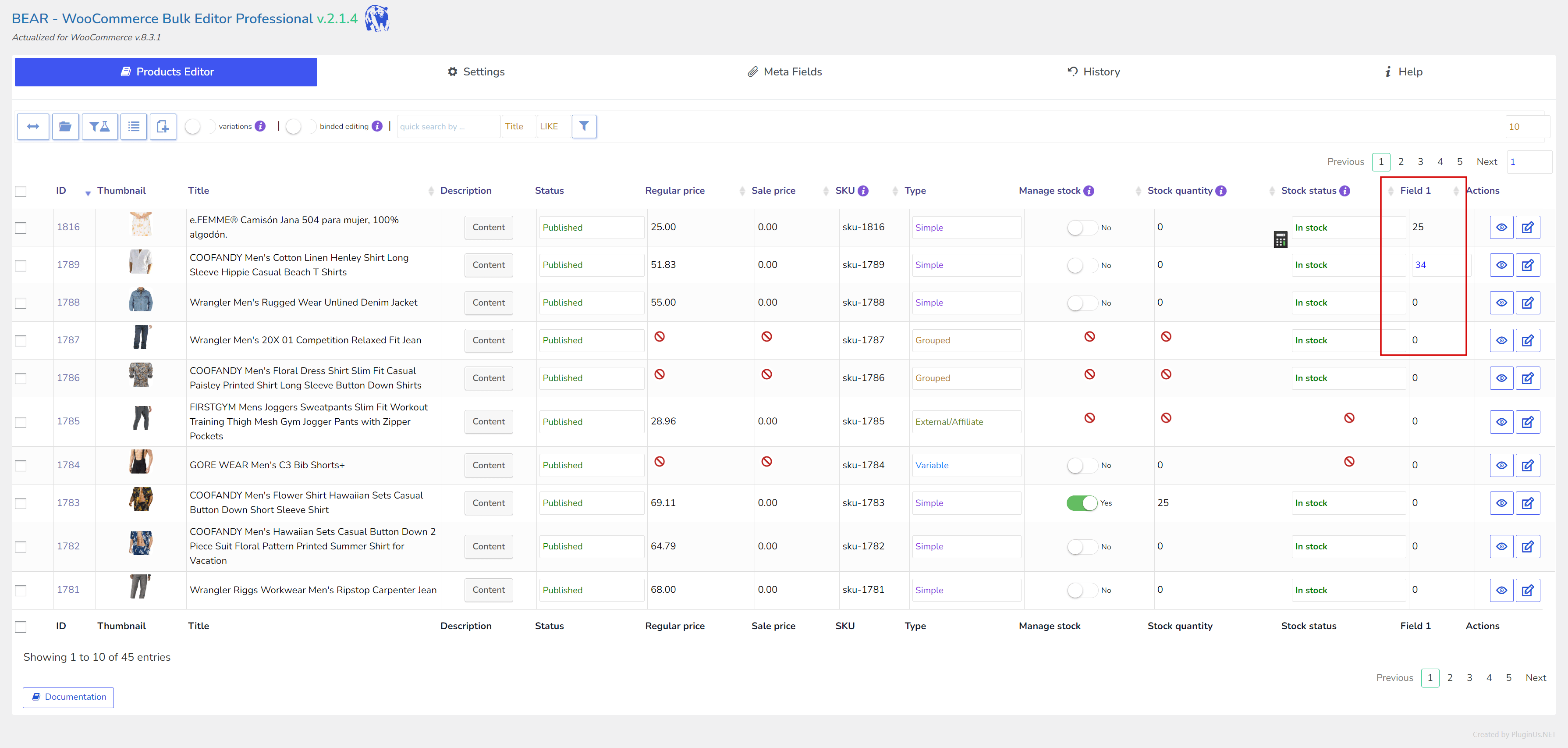
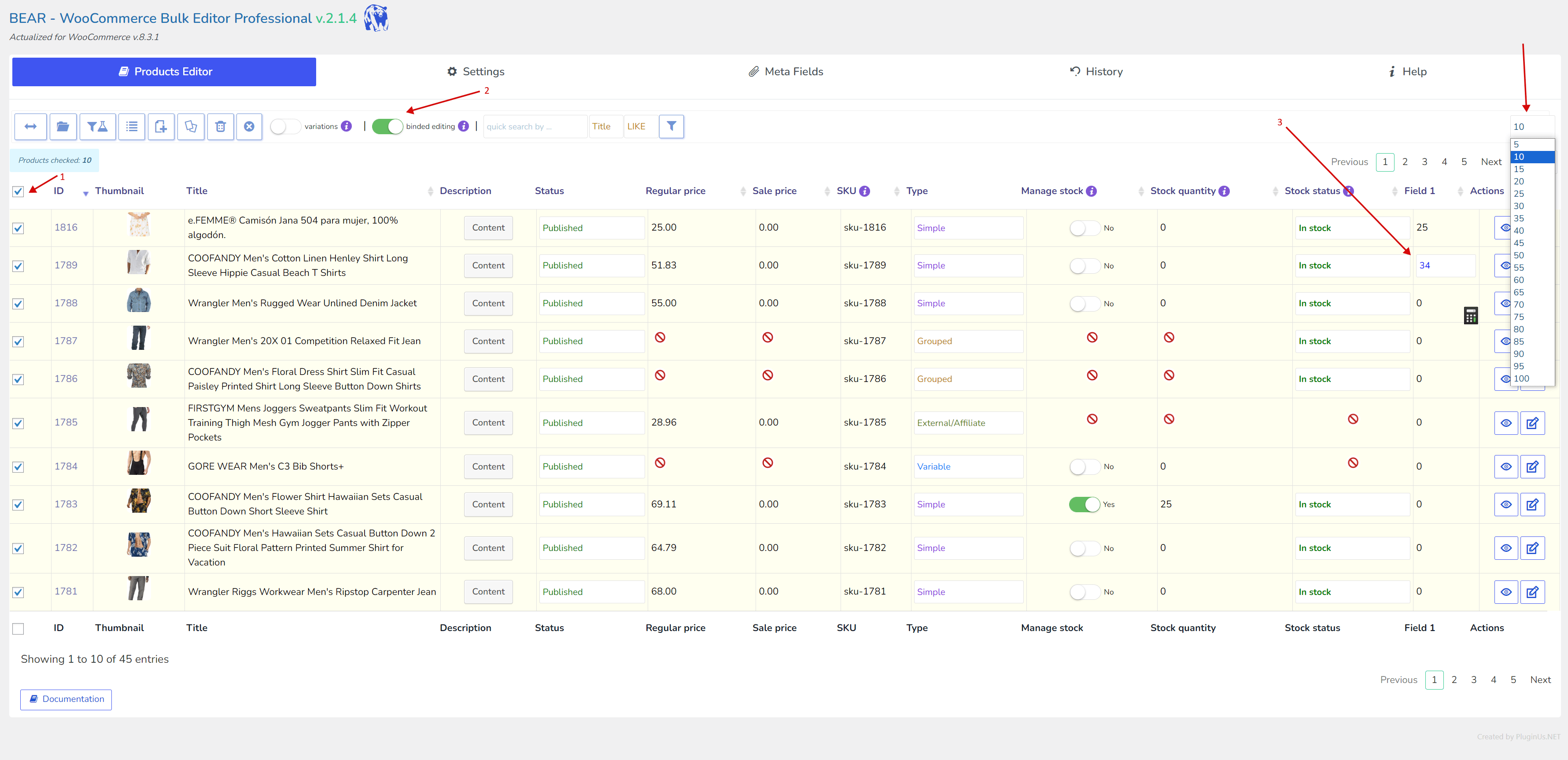

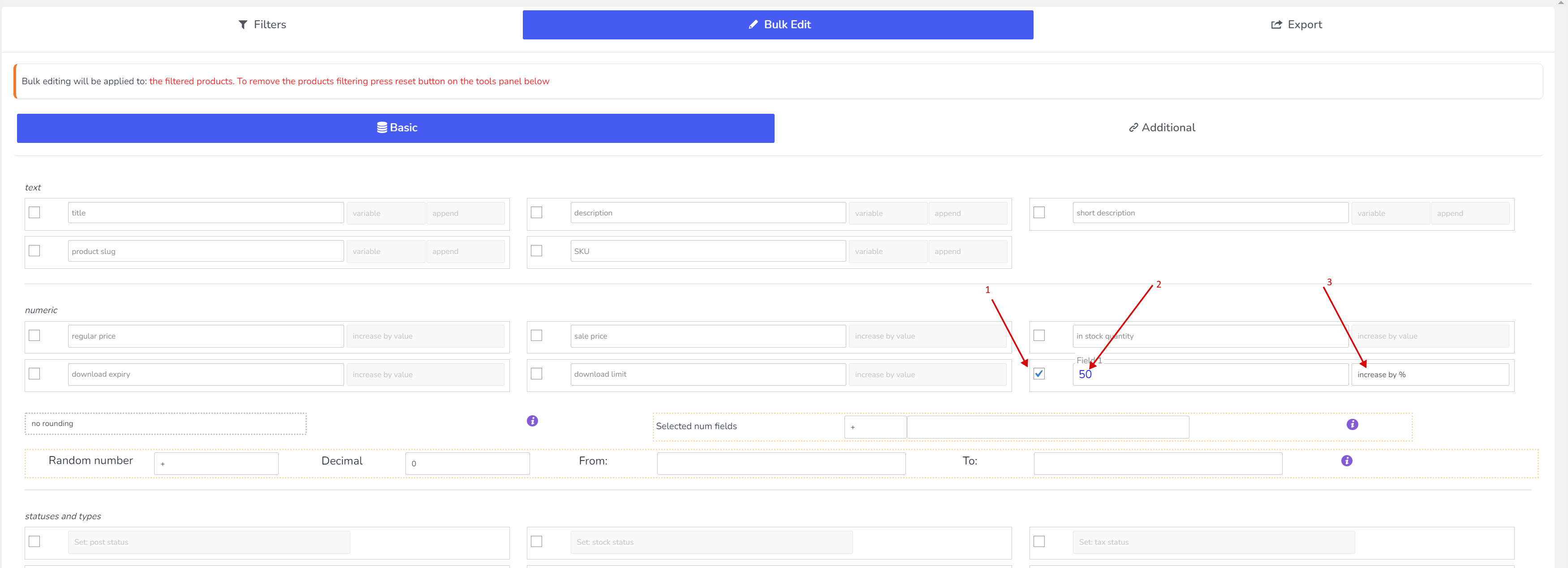
- For numeric meta fields, you can utilize the cell calculator for operations. Simply hover over a numeric cell to see its calculator icon, and then click on it to use the feature.
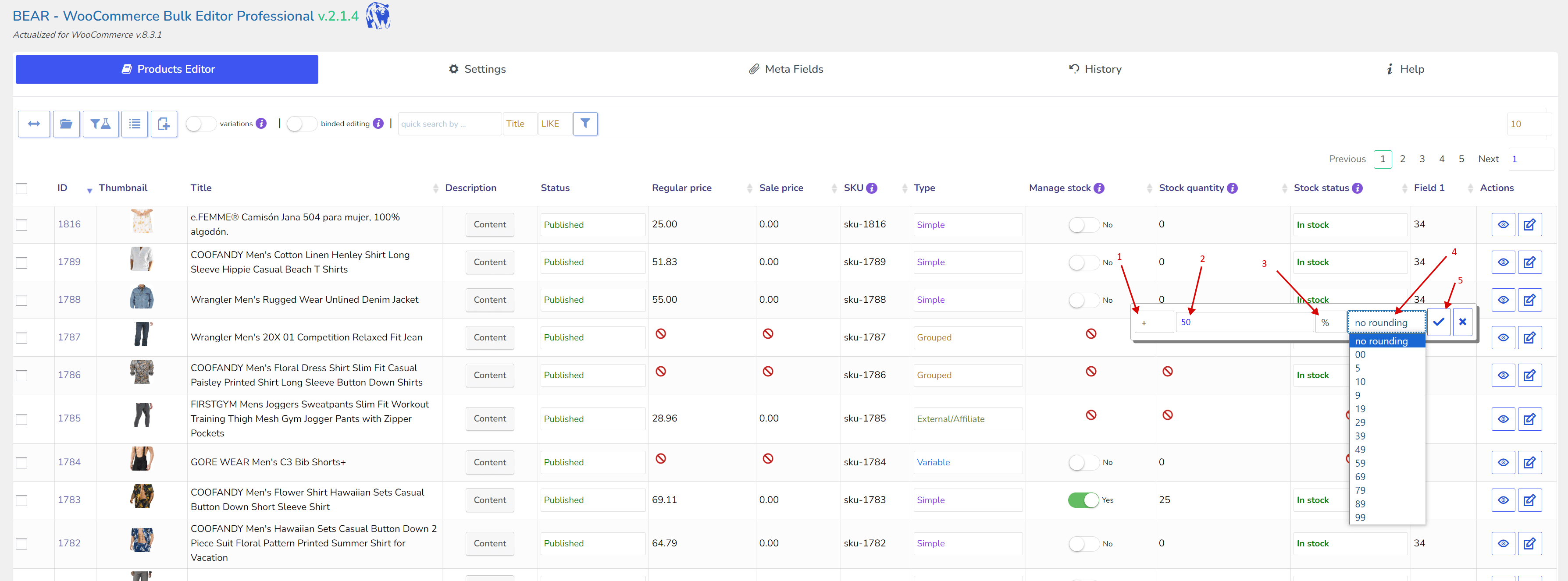
- That's everything! Utilize and manipulate meta fields on your site in a professional and effective manner. :)
0