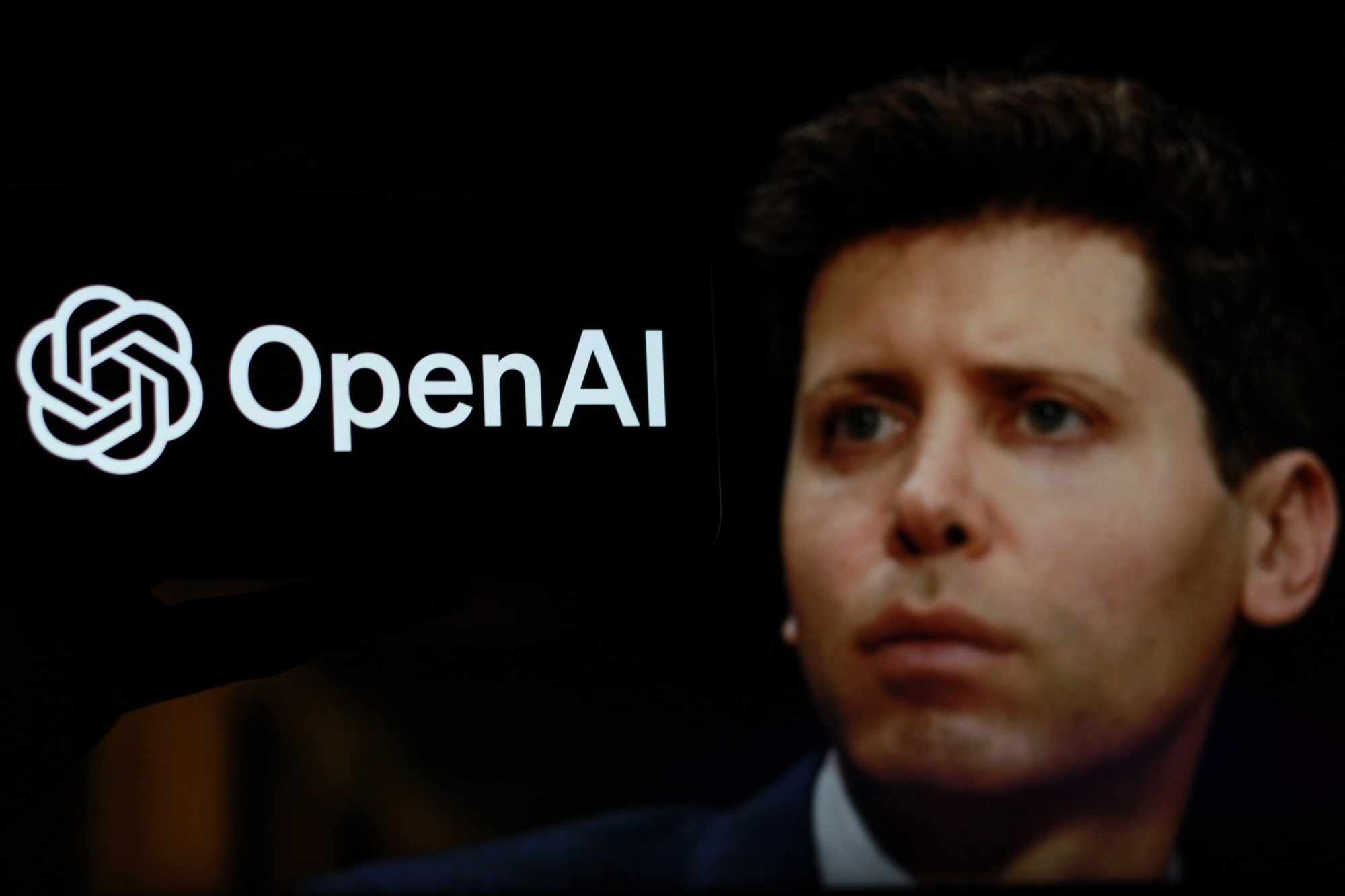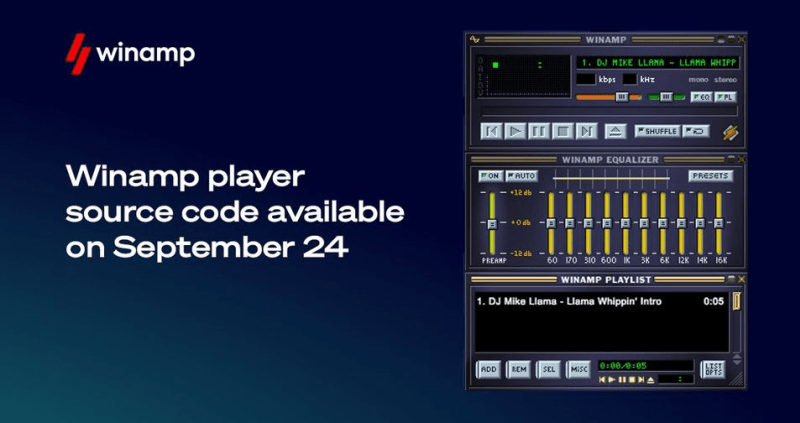Quickly master how to update the stock status of all WooCommerce products within a specific category. This guide provides direct, easy-to-follow steps for efficient inventory management, tailored for users seeking prompt solutions
- Install the "BEAR - WooCommerce Bulk Editor and Products Manager Professional" plugin, either the free or premium version.
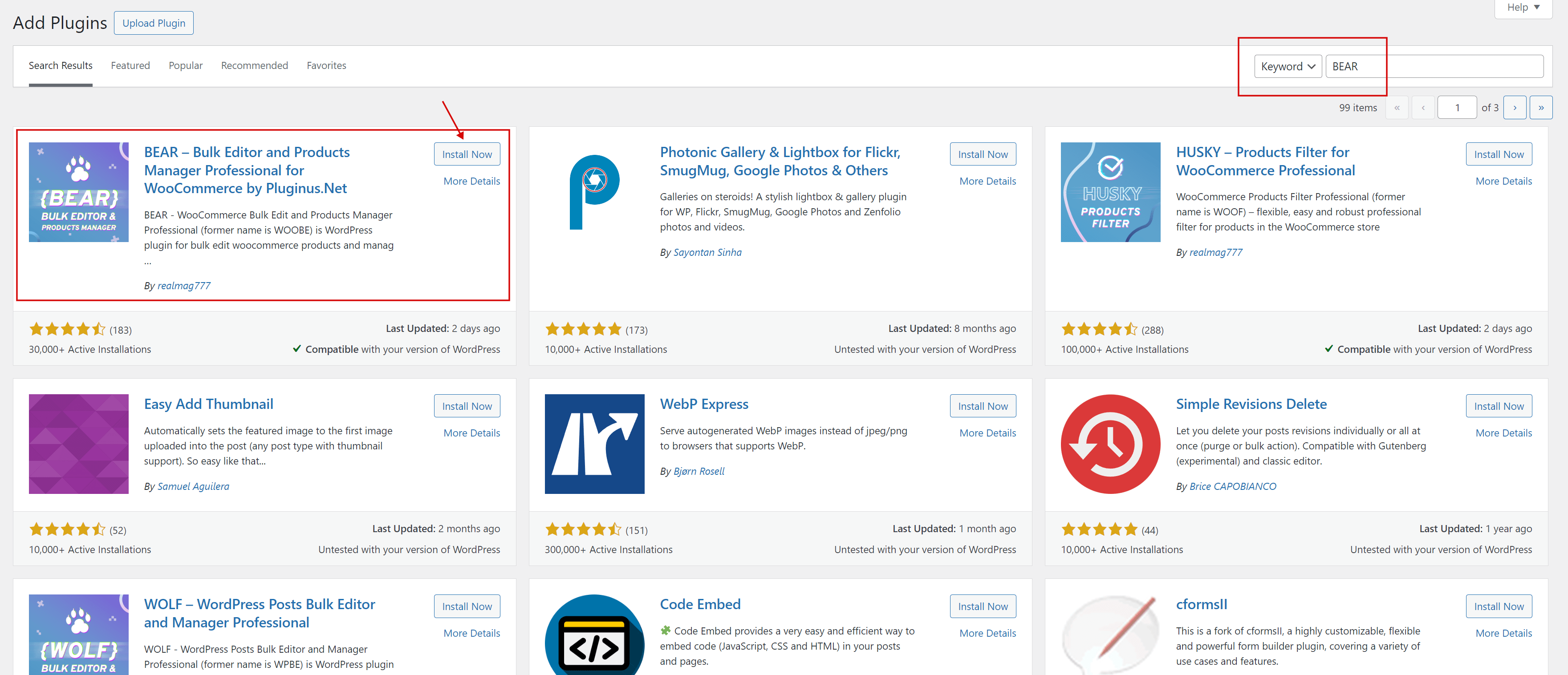
- Once installed, activate the plugin and navigate to the Products Editor.
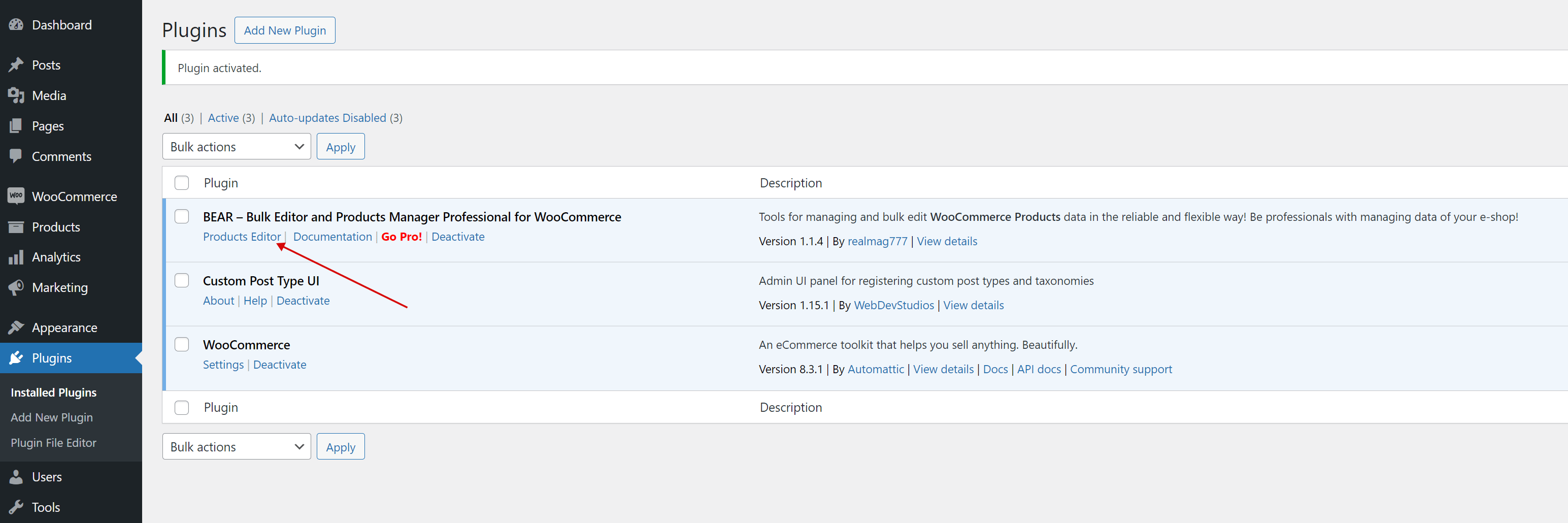
- Select the desired category or categories, or even an attributes, by clicking on the top tab labeled 'Hide: Filters/Bulk Edit/Export'.
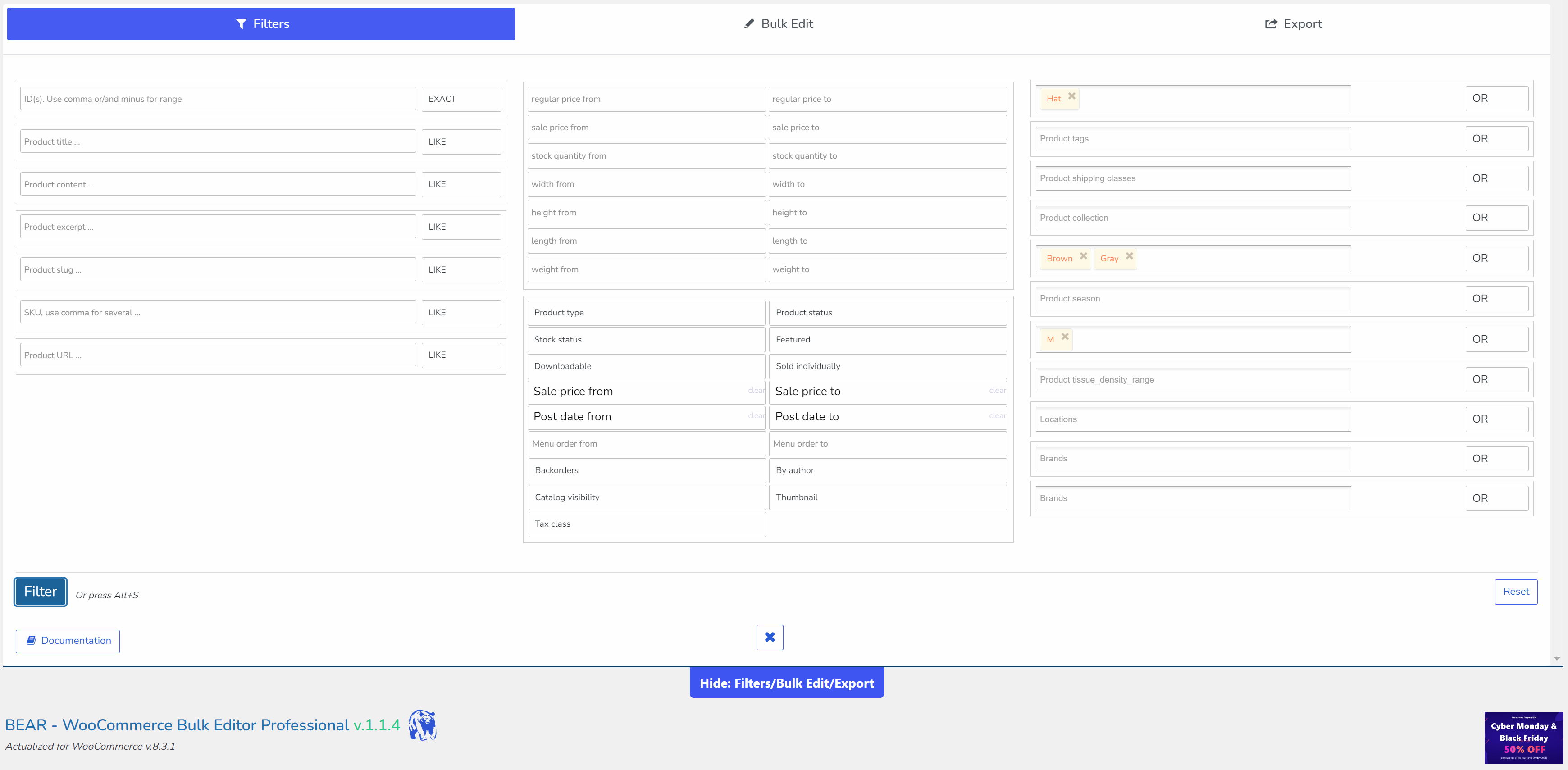
- Go to the "Bulk Edit" tab and find the "statuses and types" section. Click the checkbox for the "Set stock status" block, choose "In stock" from the now-active dropdown menu, and then click the "Do Bulk Edit" button.
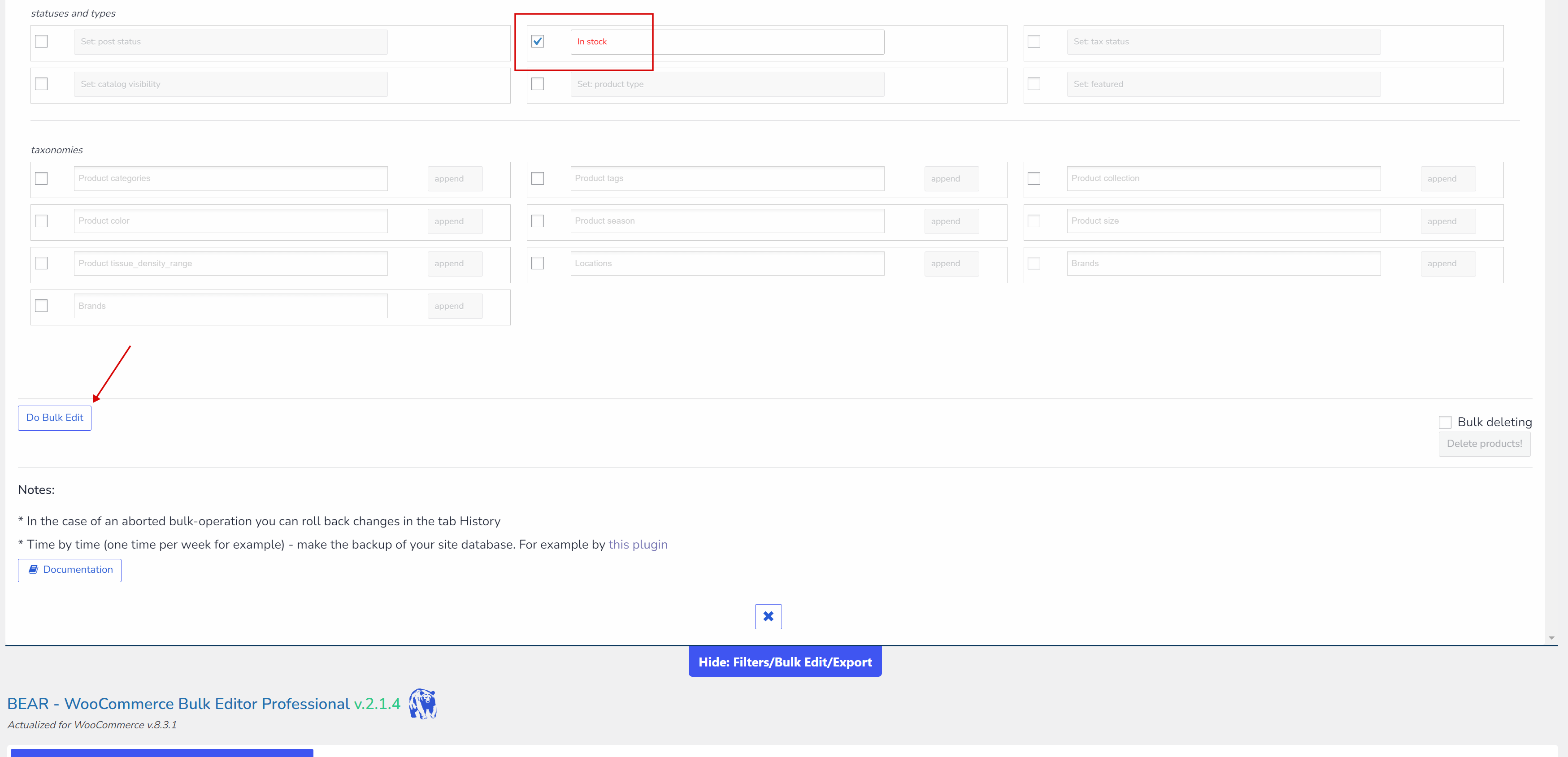
- Alternatively, you can opt for the classic method of product selection using checkboxes.
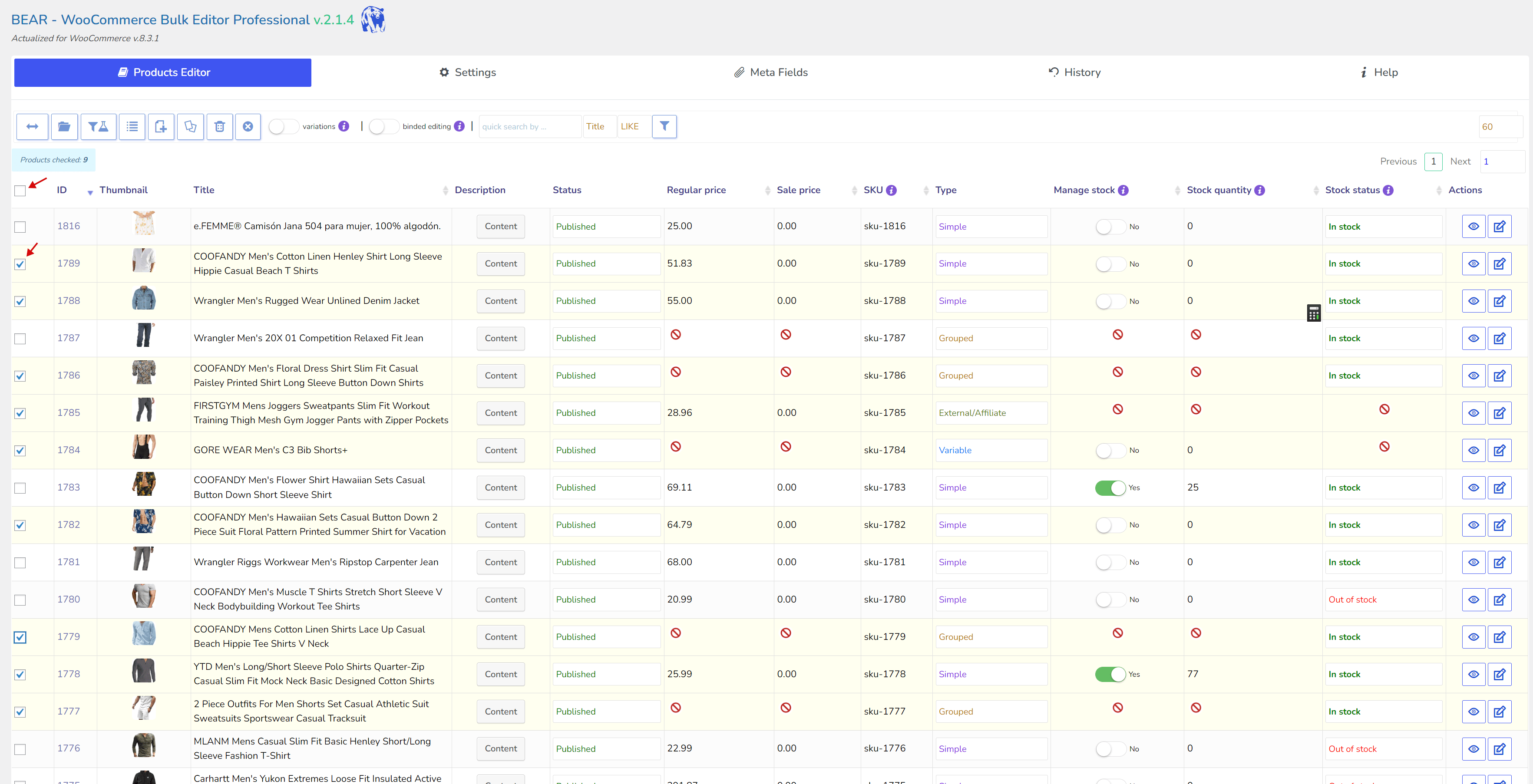
- Following these operations, the selected products are now ready to be sold.
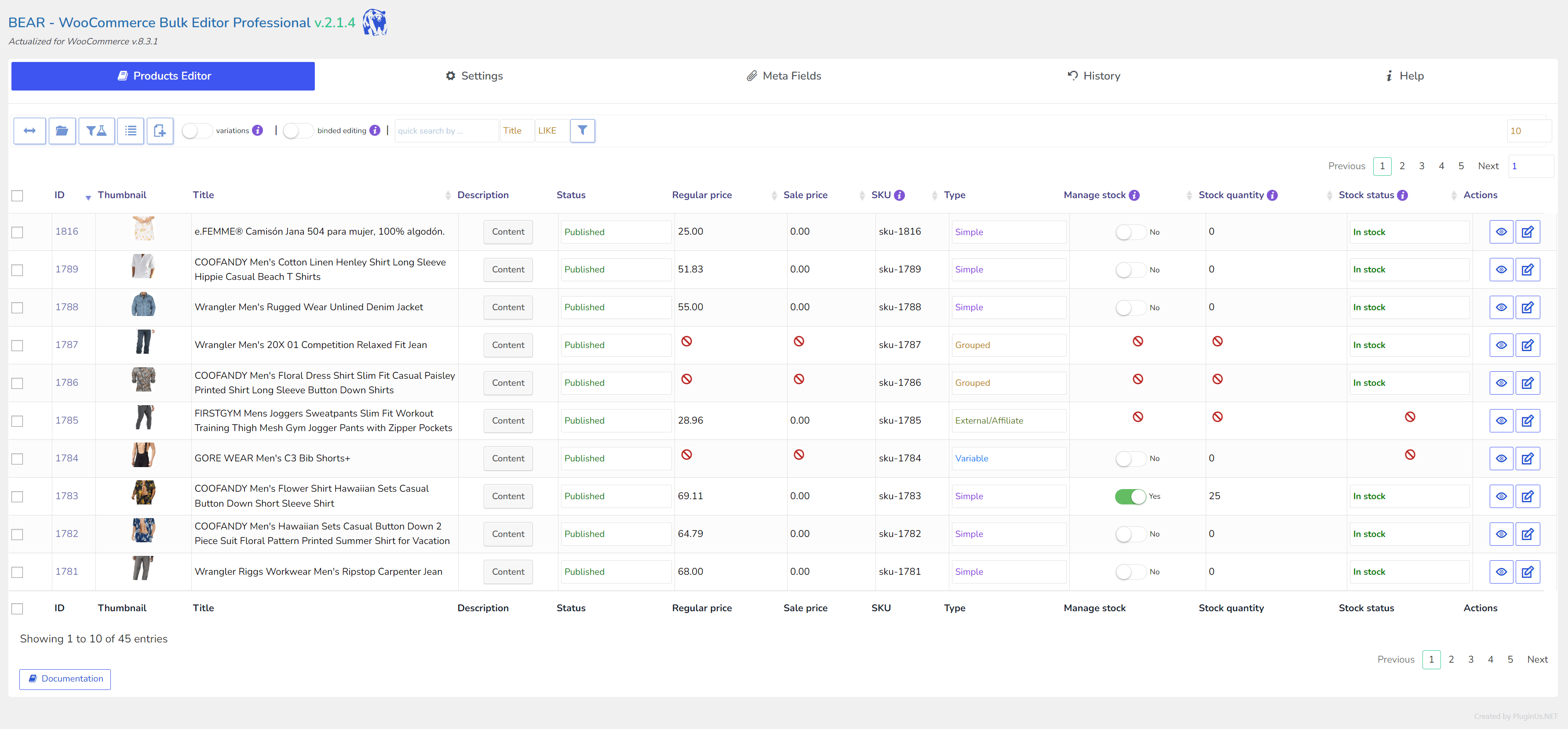
- You can also use the binded editing button to apply the same value to all checked products by changing the value for just one product. However, first ensure to add the 'Stock status' column in the 'Settings' tab, and enable switcher 'Binded editing' as shown on the screen below
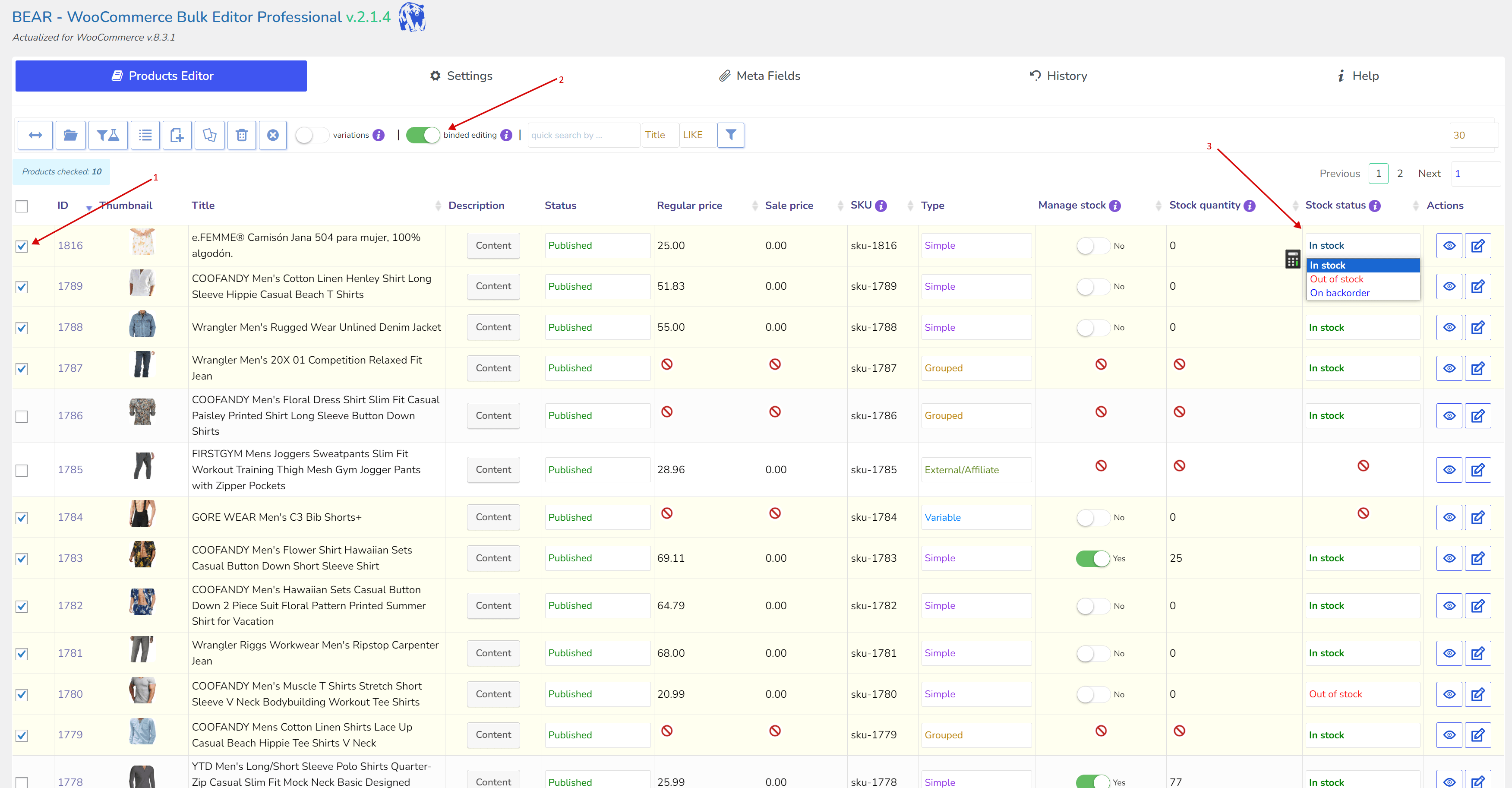
- If you need to undo any changes, you can always revert the last operations in the 'History' tab.
0