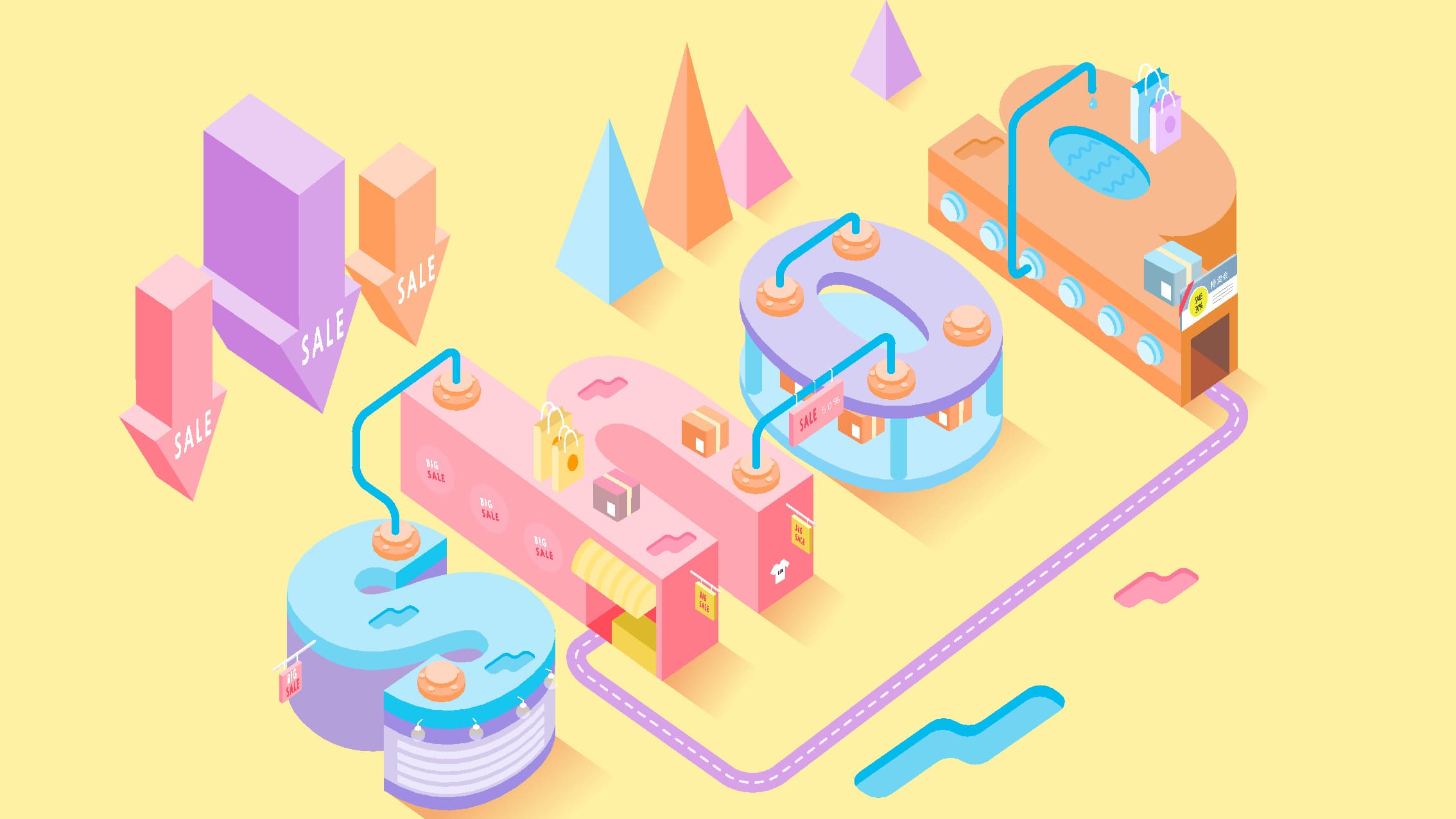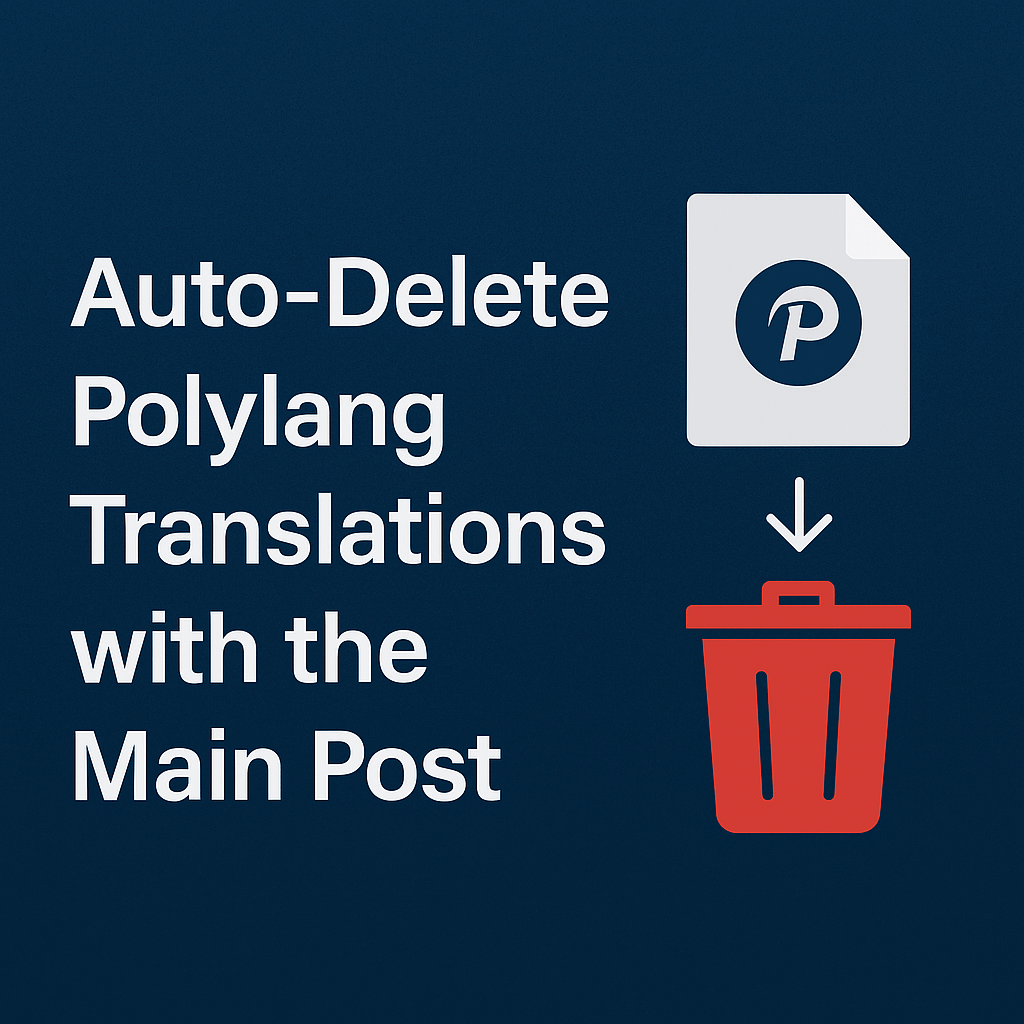Periodically, warehouse products may be out of stock, but as soon as new items arrive in specific categories, it's crucial to have them available for sale in the store immediately. This article outlines a method to quickly list hundreds of products for sale in just a few simple steps.
- Install the "BEAR - WooCommerce Bulk Editor and Products Manager Professional" plugin, either the free or premium version.
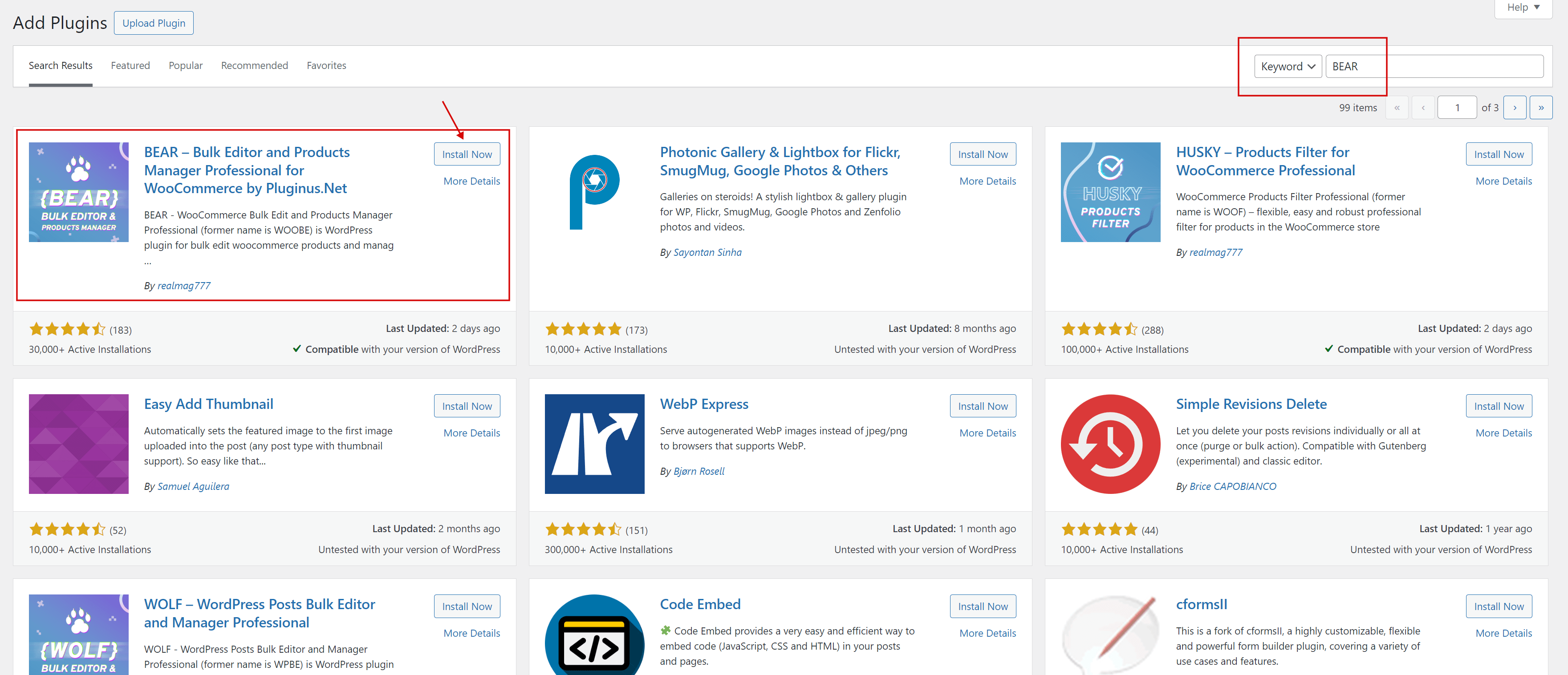
- Once installed, activate the plugin and navigate to the Products Editor.
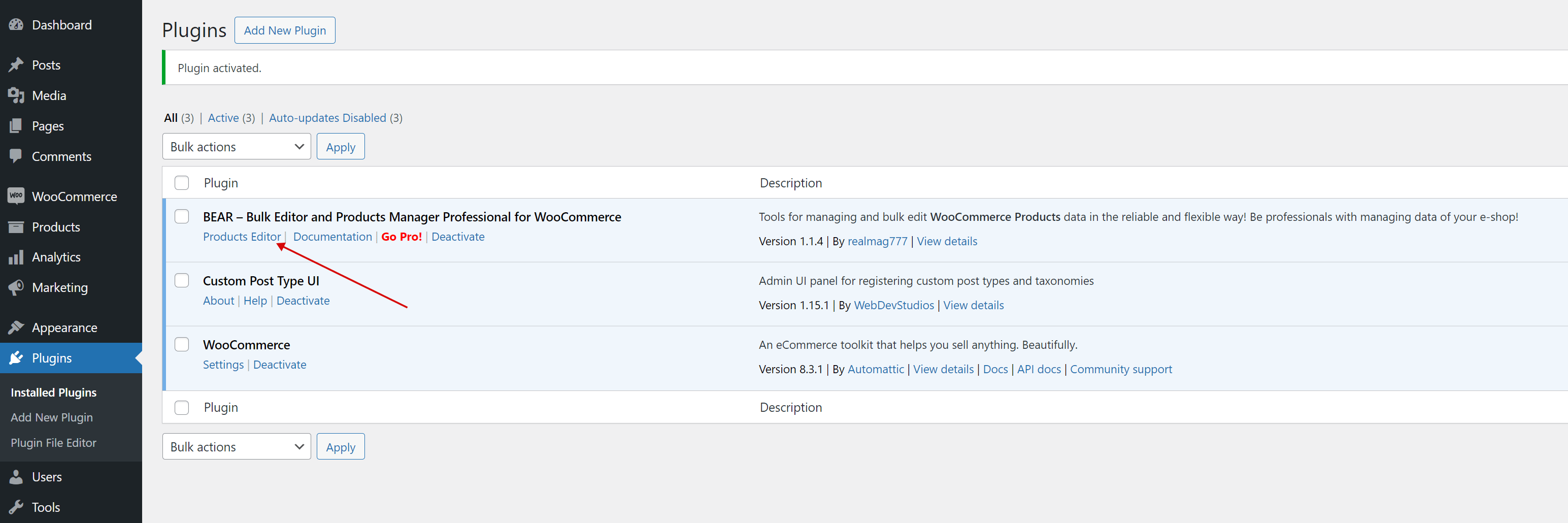
- Next, navigate to the 'Settings' tab and enter the keyword 'stock' in the search text input. Once you locate the column, activate the following options: Manage stock, Stock quantity, and Stock status. Then, click on the 'Save all settings' button to apply these changes.
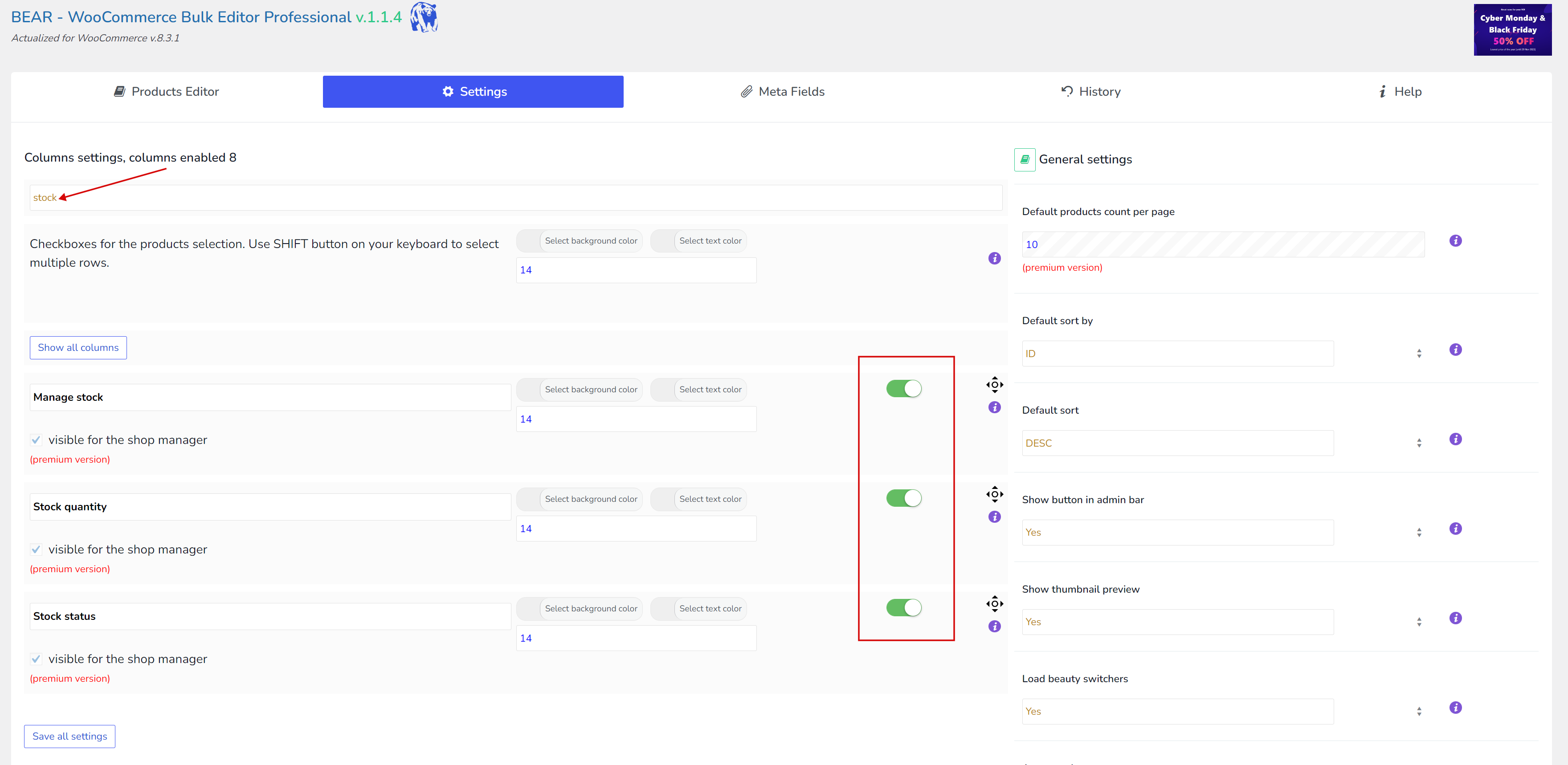
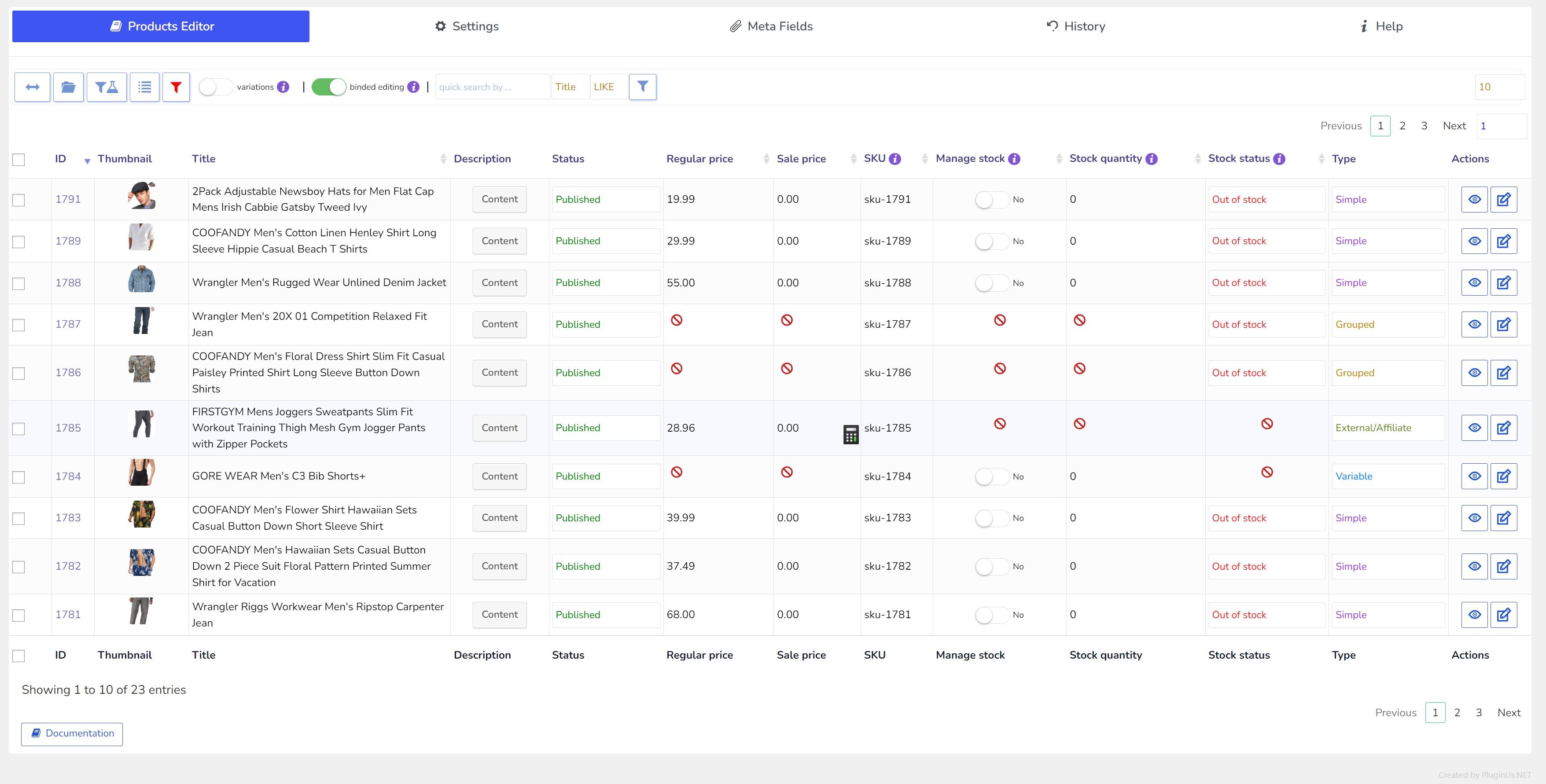
- Click on top tab 'Hide: Filters/Bulk Edit/Export'
- Stay in tab 'Filters'
- Choose the required category or any other taxonomy or attribute that you need and click the 'Filter' button. On the screen that follows, you will see the selected items, for example, 'Man' wear of size 'L'.
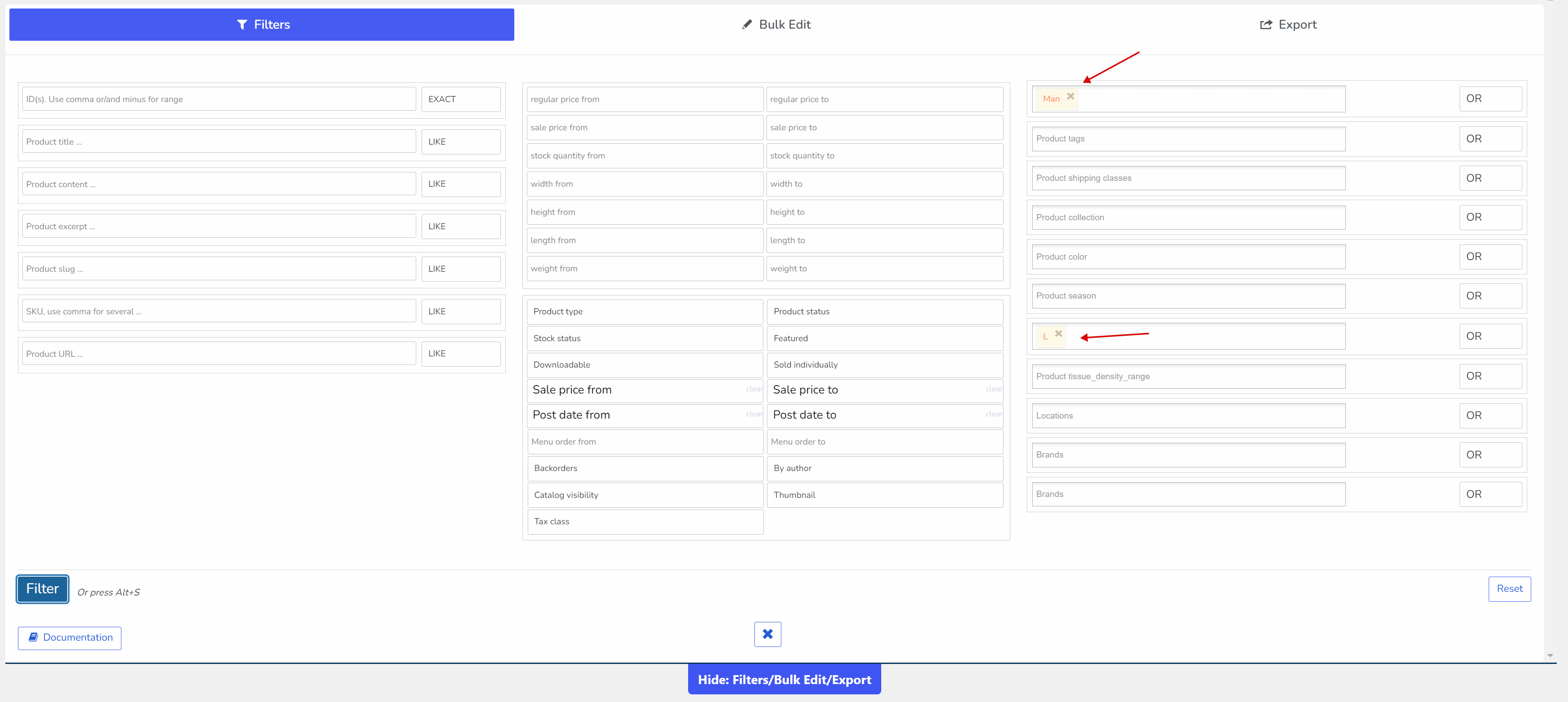
- Alternatively, you can opt for the classic method of product selection using checkboxes.
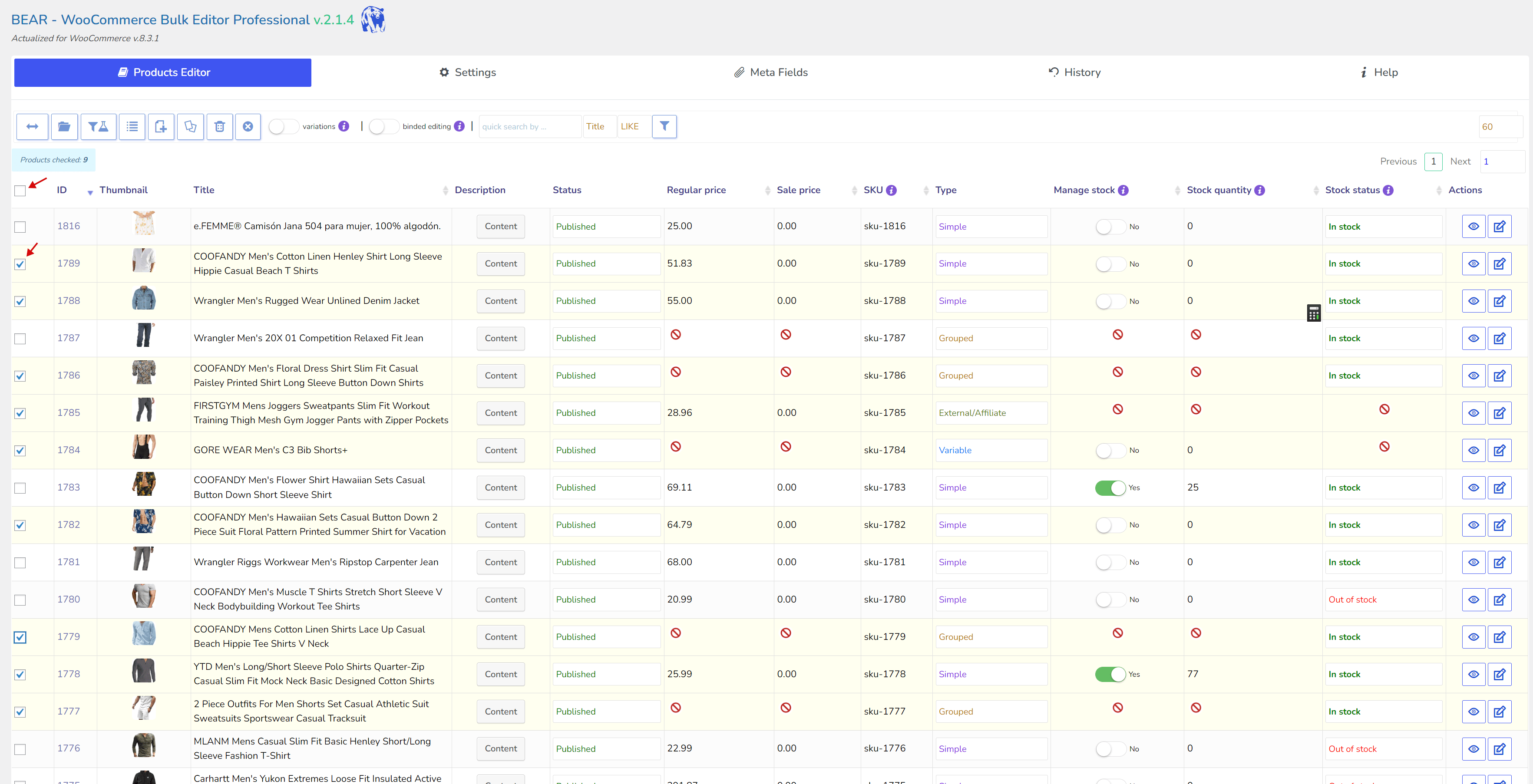
- Once you've completed the filtration, proceed to the 'Bulk Edit' tab and then to 'statuses and types'. Click on the checkbox for 'Stock status', select 'In stock' from the options, and then click the 'Do Bulk Edit' button to apply these changes.
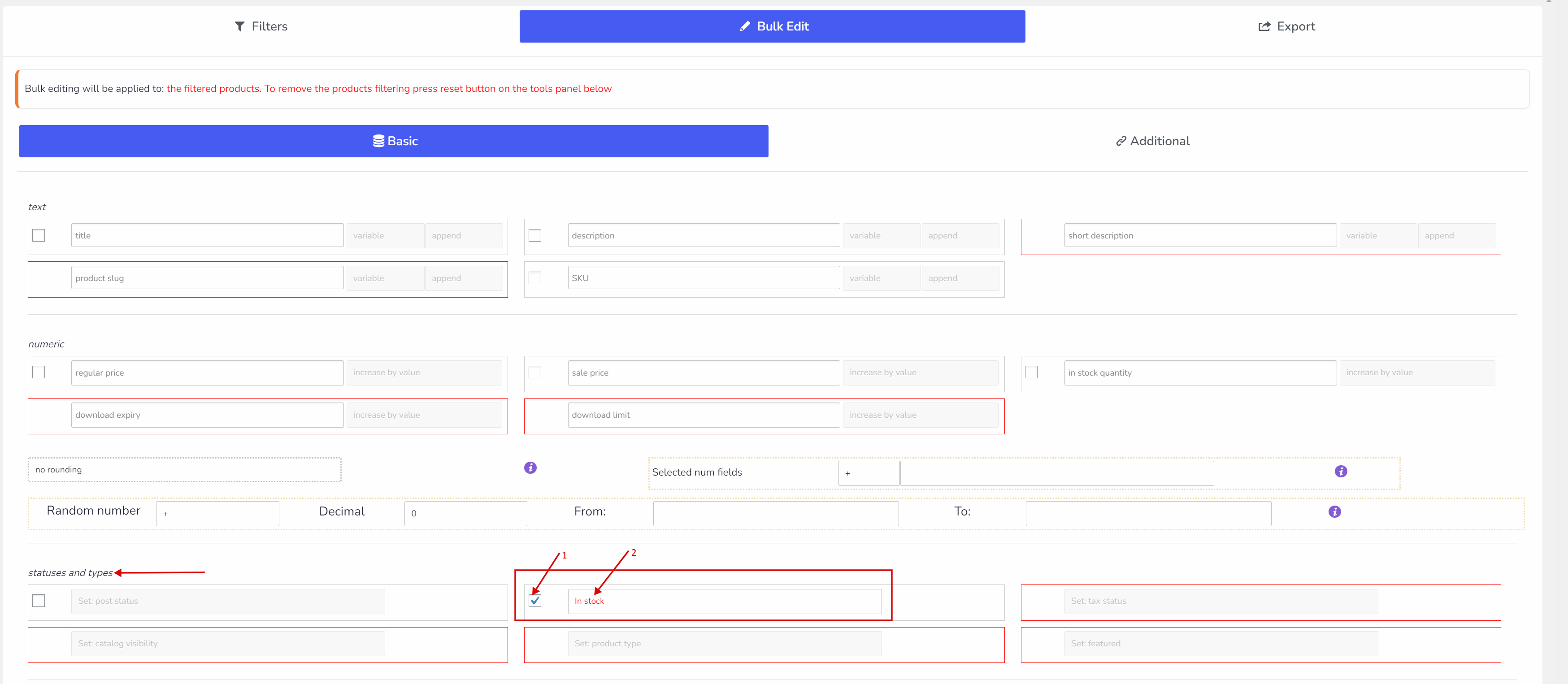
- Please note that not all product types can be managed in this manner; only 'Simple' and 'Grouped' products are compatible. Also, you can set the quantity of products, but remember that if the product count decreases to zero, the product will automatically be set to the 'Out of stock' status.
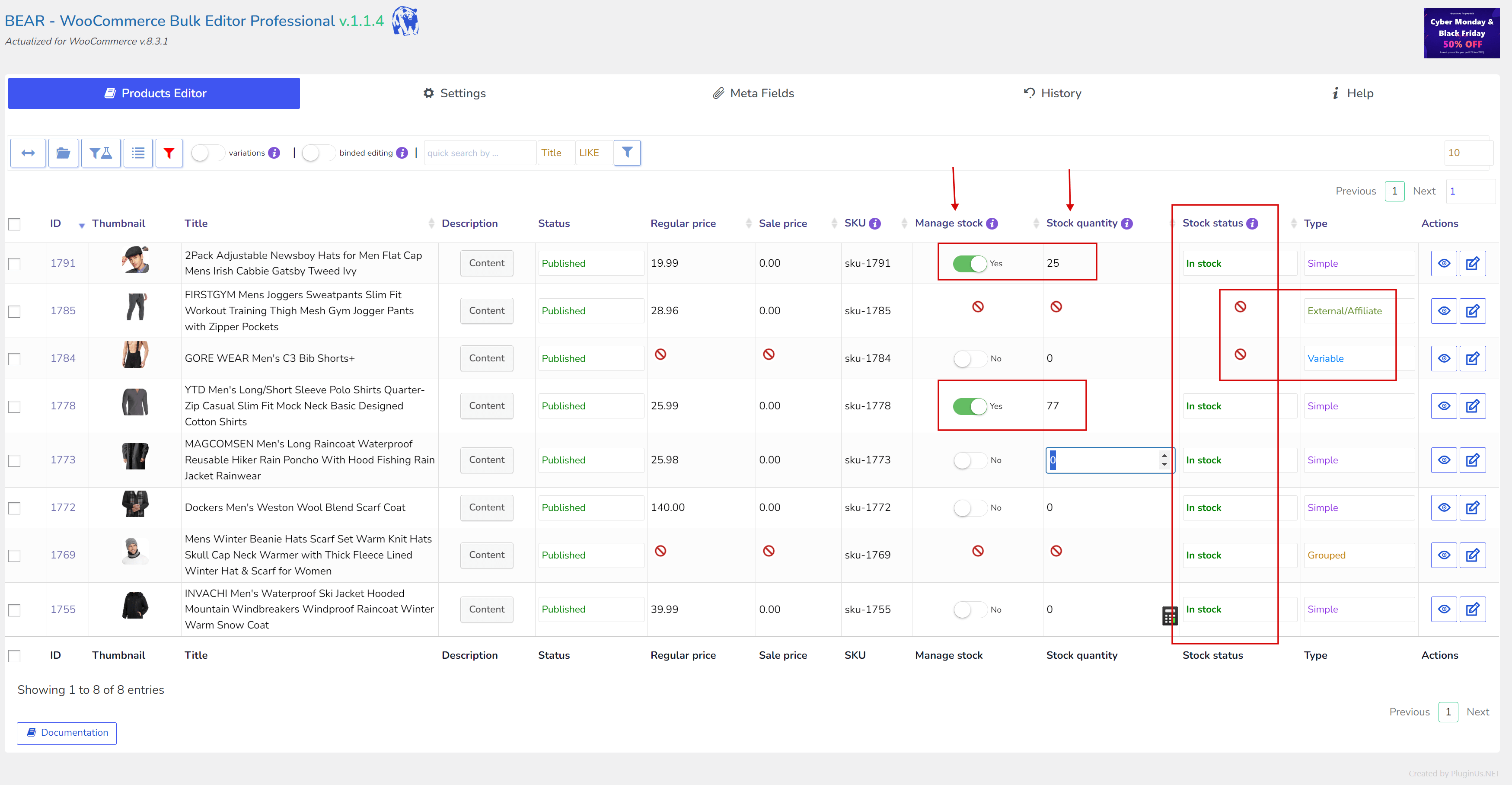
- You can also use the binded editing button to apply the same value to all checked products by changing the value for just one product. However, first ensure to add the 'Stock status' column in the 'Settings' tab, and enable switcher 'Binded editing' as shown on the screen below
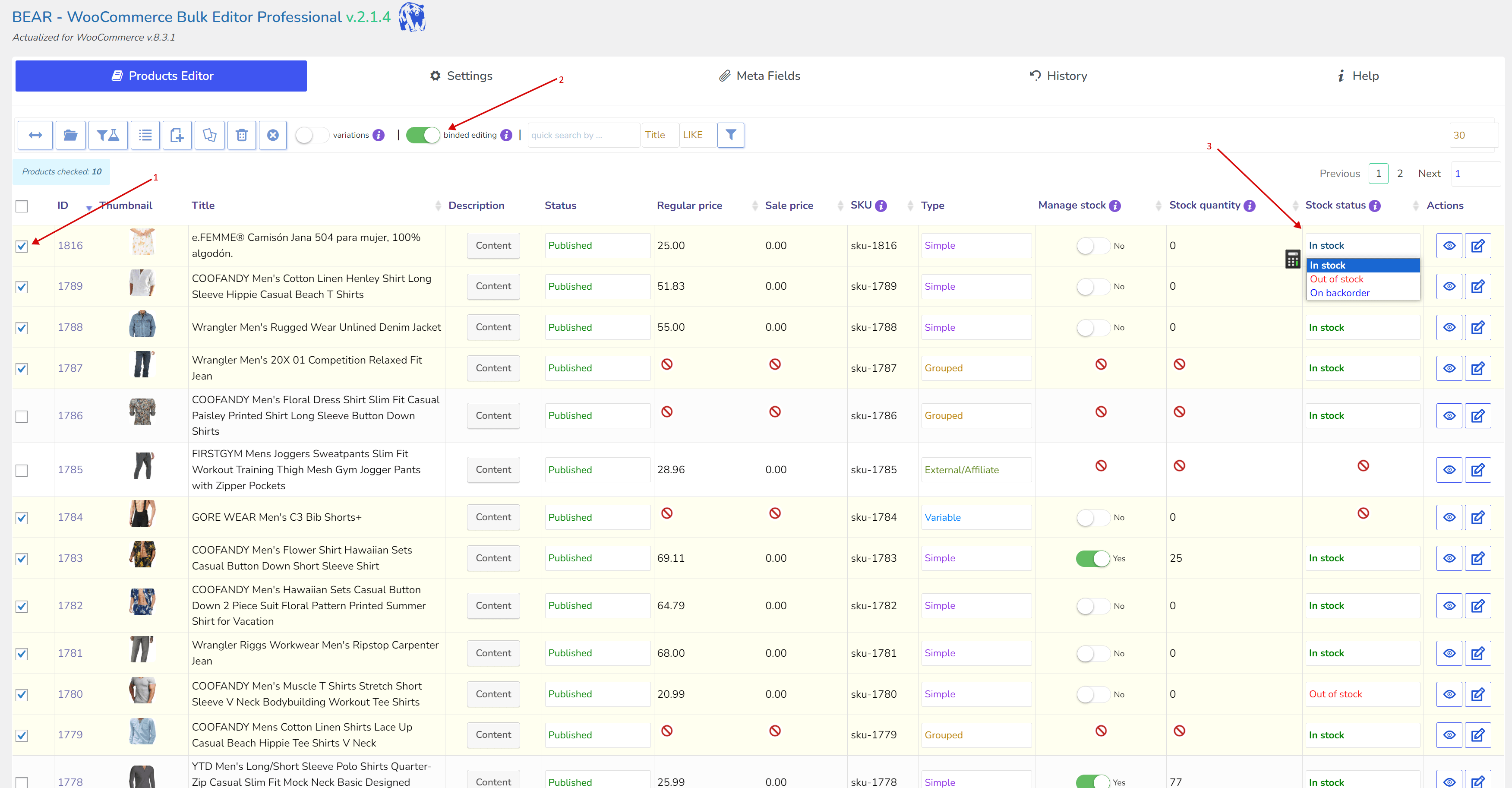
- That is all:)
P.S. If you make any mistakes, you can utilize the 'History' tab to roll back your changes.
1